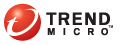
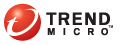
Installation
Install the Trend Micro Security server by performing the following steps:
To install Trend Micro Security server:
Open the OfficeScan Web console and click Plug-in Manager on the main menu.
OfficeScan Web console main menu
Go to the Trend Micro Security (for Mac) section and click Download.
Trend Micro Security download button
Plug-in Manager downloads the package to <OfficeScan server installation folder>\PCCSRV\Download\Product.
<OfficeScan server installation folder> is typically C:\Program Files\Trend Micro\OfficeScan.
Monitor the download progress. You can navigate away from the screen during the download.
Download progress
If you encounter problems downloading the package, check the server update logs on the OfficeScan Web console. On the main menu, click Logs > Server Update Logs.
After Plug-in Manager downloads the package, a new screen with the following options displays: Install Now or Install Later.
Download complete
If you click Install Now, agree to the license agreement and then check the installation progress.
License Agreement screen
If you click Install Later:
Open the OfficeScan Web console and click Plug-in Manager on the main menu.
Go to the Trend Micro Security (for Mac) section and click Install.
Agree to the license agreement and then check the installation progress.
After the installation, the Trend Micro Security version displays.
See also: