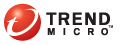
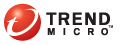
Server_and_Client_Upgrade
The Plug-in Manager console displays any new Trend Micro Security build or version. Upgrade the server and clients immediately when the new build or version becomes available.
To upgrade the server:
Go to the Trend Micro Security (for Mac) section and click Download.
Web console displaying a new Trend Micro Security build
Plug-in Manager downloads the package to <OfficeScan server installation folder>\PCCSRV\Download\Product.
<OfficeScan server installation folder> is typically C:\Program Files\Trend Micro\OfficeScan.
Monitor the download progress. You can navigate away from the screen during the download.
If you encounter problems downloading the package, check the server update logs on the OfficeScan Web console. On the main menu, click Logs > Server Update Logs.
After Plug-in Manager downloads the package, a new screen displays, providing you the following options: Upgrade Now or Upgrade Later.
If you choose to immediately upgrade, check the upgrade progress.
If you choose to upgrade at a later time:
Open the OfficeScan Web console and click Plug-in Manager on the main menu.
Go to the Trend Micro Security (for Mac) section and click Upgrade.
Check the upgrade progress.
After the upgrade, the Trend Micro Security version displays.
To upgrade clients:
Navigate to <Server installation folder>\TMSM_HTML\ActiveUpdate\ and create a new folder named Product.
Navigate to <Server installation folder>\TMSM_HTML\ClientInstall and copy the file tmsminstall.mpkg.zip to the folder created in step 1.
Record the file size in bytes (NOT the size on disk) of tmsminstall.mpkg.zip. You will need this information when you modify the server.ini file. To check the file size, right-click the file and click Properties.
Sample package file size
Navigate to <Server installation folder>\TMSM_HTML\ActiveUpdate\ and modify the server.ini file as follows:
[All_Product]
MaxProductID=465
Product.465=TMSMCLIENT, 1.0, 1.9
[Info_465_10000_1_4865]
Version=x
Build=y
Path=product/tmsminstall.mpkg.zip,z
Where:
x = Trend Micro Security version (for example, 1.5)
y = Build number
z = File size in bytes, excluding commas (for example, 23877538)
Upgrade clients by instructing users to click Update Now from the client console. Clients begin to upgrade to the new build or version.
Update Now menu item
You can also launch an upgrade from the Web console’s Summary screen by performing the following steps:
Go to the Update Status for Networked Computers section and click the link under the Not Upgraded column. The client tree opens, showing all the clients that require an upgrade.
Select the clients that you want to upgrade.
Click Tasks > Update. Clients that receive the notification start to upgrade. On the Macintosh computer, the Trend Micro Security icon on the menu bar indicates that the product is updating. Users cannot run any task from the console until the upgrade is complete.
Check the upgrade status from the Summary screen.
See also: