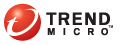
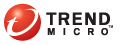
Post-installation
Perform the following tasks immediately after installing the Trend Micro Security server:
Verify the following:
The following services display on the Microsoft Management Console:
ActiveMQ for Trend Micro Security
SQL Server (TMSM)
Trend Micro Security for (Mac)
When you open Windows Task Manager, the TMSMMainService.exe process is running.
The following registry key exists: HKEY_LOCAL_MACHINE\Software\TrendMicro\OfficeScan\service\
AoS\OSCE_ADDON_TMSM
The Trend Micro Security server files are found under the <Server installation folder>.
Open the OfficeScan Web console and click Plug-in Manager on the main menu.
Go to the Trend Micro Security for (Mac) section and click Manage Program.
Manage Program button
Type the Activation Code for the product and click Save. The Activation Code is case-sensitive.
Activation Code screen
If you do not have the Activation Code, click the register online link to access the Trend Micro registration Web site. After you complete the registration, Trend Micro sends an email with the Activation Code. You can then continue with activation.
If you have activated an evaluation version license, ensure that you upgrade to the full version before the license expires.
If the Activation Code is correct, a screen with the license details displays.
License details screen
Click Launch to open the Web console.