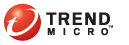
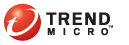
There are two ways to uninstall TMAgent Manager.
From the Plug-in Manager screen on the Web console
From the Add or Remove Programs screen on the server computer (Control Panel > Add or Remove Programs)
Note: The uninstallation process follows the same process for uninstalling other Windows-based programs.
When TMAgent Manager is uninstalled:
TMAgent Manager client is not uninstalled from the endpoint. Uninstall TMAgent Manager client from the Add or Remove Programs screen on the endpoint (Control Panel > Add or Remove Programs).
Threat Management Agent is also not uninstalled and continues to be managed by Threat Mitigator or Network VirusWall Enforcer.
The TMAgent Manager section in the Plug-in Manager screen will no longer display after uninstallation. Click here to view the TMAgent Manager section. MORE >>
For other security solutions installed from the Plug-in Manager screen,
the product section remains after uninstallation. This section contains
a Download button that allows
users to download the package again from the Trend Micro ActiveUpdate
server (or from a custom update source, if one has been set up) and then
re-install the solution.
This TMAgent Manager version, however, is not available from the ActiveUpdate
server and can only be installed (or re-installed) using the standalone
installation package. Because there is nothing to download from the
ActiveUpdate server, the product section will be removed after uninstallation.
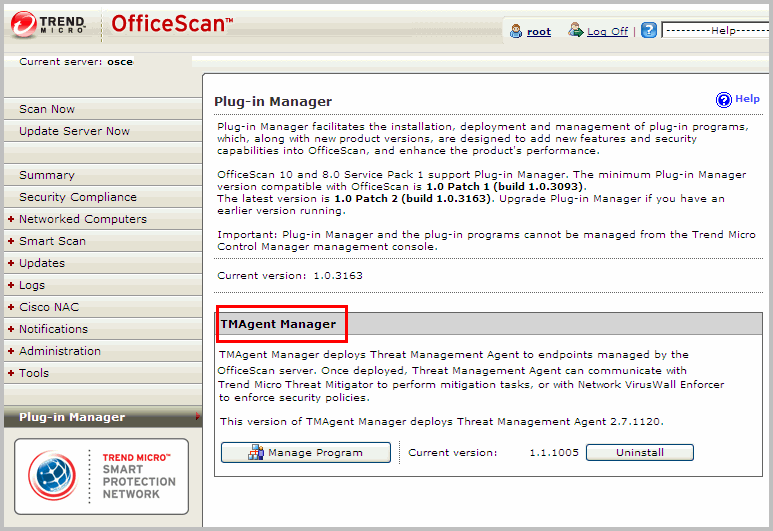
Plug-in Manager
Go to the TMAgent Manager section and click Uninstall.
Monitor the uninstallation progress. You can navigate away from the screen during the uninstallation.
If you encounter uninstallation problems, collect the following logs:
OfficeScan server debug logs (refer to the OfficeScan server documentation for details)
MSI uninstallation logs. To collect logs, execute the following command from the command-line interface:
On computers running Windows Server 2000, or computers with Windows Installer 2.0 installed:
Msiexec /x PEAMSrvPackage.msi /lv install.log
On computers running Windows XP or later operating systems, or computers with Windows Installer 3.0 installed:
Msiexec /x PEAMSrvPackage.msi /lvx install.log
Refresh the Plug-in Manager screen after uninstallation.