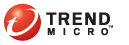
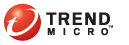
Install TMAgent Manager using the standalone installation package (in .msi file format), which is available in version 1.1 (and later versions) of TMAgent Manager. The package supports all language versions supported by OfficeScan. You can obtain the package from the Trend Micro Web site or from your Trend Micro representative.
Note:
The installation package for this TMAgent Manager version is not available
on the Trend Micro ActiveUpdate server, and therefore cannot be downloaded
and launched from the Plug-in Manager screen. If you see the TMAgent Manager
section with a Download button
in the Plug-in Manager screen (click here
to view the screen), the package to be downloaded is for an earlier product
version (1.0.xxxx). The earlier version is NOT required to install this
product version.
If you have an earlier version of TMAgent Manager already installed,
the Download button will not be
available in the Plug-in Manager screen. Launch the standalone installation
package to upgrade TMAgent Manager.
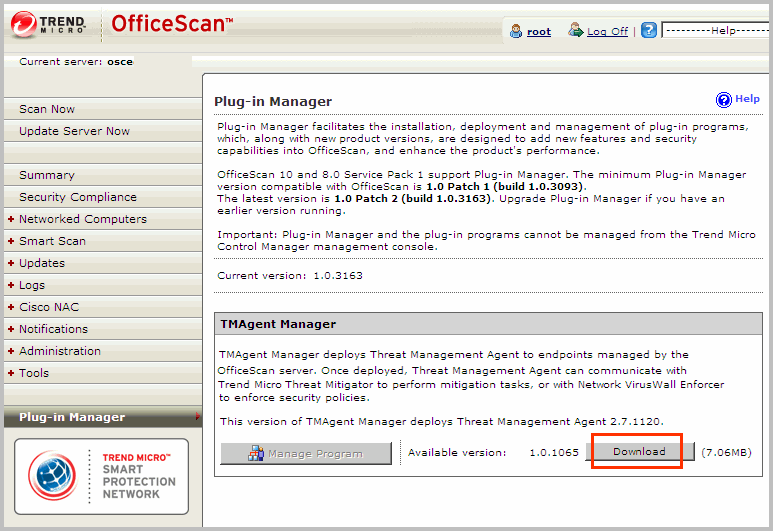
Launch the installation from the computer that hosts the OfficeScan server and Plug-in Manager. TMAgent Manager will not be installed if you launch the installation on another computer.
After the installation, a separate TMAgent Manager console is created and can be opened from within the OfficeScan server and the Plug-in Manager consoles. The TMAgent Manager console can be accessed from any computer on the network.
Copy the installation package to any directory on the computer that hosts the OfficeScan server and Plug-in Manager.
Launch the package. The InstallShield Wizard opens.
Click Next.
Agree to the terms of the license agreement and then click Next. The installation process starts.
If you encounter installation problems, collect the following logs:
OfficeScan server debug logs (refer to the OfficeScan server documentation for details)
MSI installation logs. To collect logs, execute the following command from the command-line interface:
On computers running Windows Server 2000, or computers with Windows Installer 2.0 installed:
Msiexec /i PEAMSrvPackage.msi /lv install.log
On computers running Windows XP or later operating systems, or computers with Windows Installer 3.0 installed:
Msiexec /i PEAMSrvPackage.msi /lvx install.log
When the installation completes, click Finish.
Verify that TMAgent Manager was installed successfully. MORE >>
The following folder exists: <OfficeScan server installation folder>\Addon\PEAgentManagerServer.
<OfficeScan server installation folder> is typically %ProgramFiles%\Trend Micro\OfficeScan.
The TMAgent Manager service is available on the Microsoft Management Console and its status is Started.
The TMAgent Manager main registry key exists.
HKEY_LOCAL_MACHINE\SOFTWARE\TrendMicro\PEAgentManagerServer