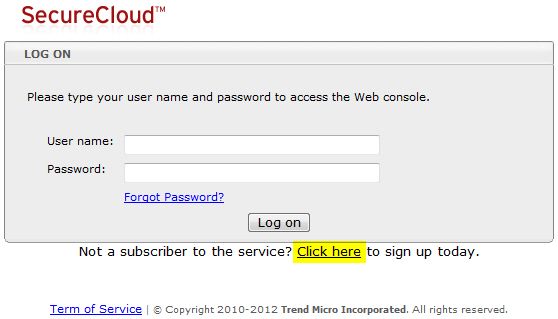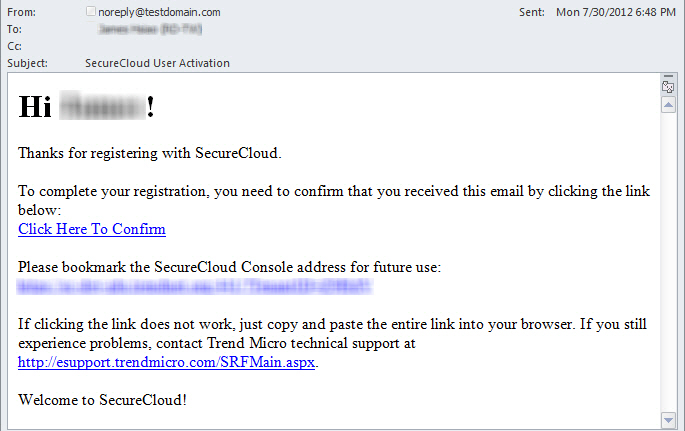|
|
|
NoteIf you have chosen to subscribe to the SecureCloud Hosted Service via a Managed
Service Provider (MSP) or other reseller, you do not have to perform the steps
described below. Instead, contact your vendor to subscribe and then log on to the SecureCloud
Web Console via the Licensing
Management Platform (LMP).
|