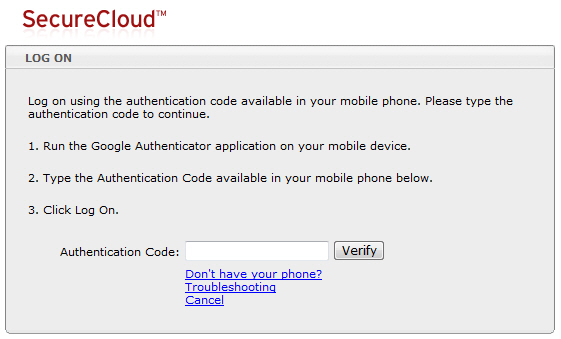|
|
|
NoteIf you subscribed to the SecureCloud Hosted Service via Trend Micro, you should log on to the SecureCloud
Web Console using the standard
method..
|
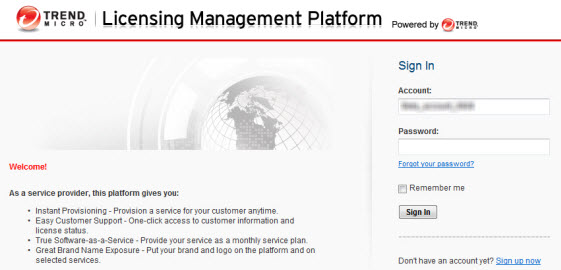
TipThese are the account and password for the Licensing Management
Platform.
|
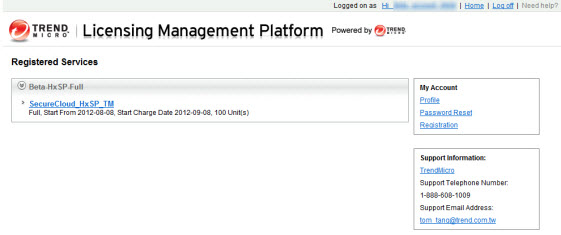
NoteThese are the account and password for the SecureCloud
Web Console.
|