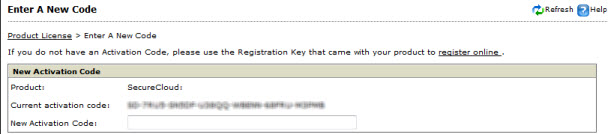Administrators add or update the activation code in the
Web Console in the following situations:
-
To activate the license for a new SecureCloud account
-
To re-activate an expired SecureCloud account
-
To update from a trial to a full SecureCloud account
-
To increase the seat count of a SecureCloud account