Enable or disable Trend Vision One email sensor detection and response on supported email accounts.
Procedure
- Go to , and click Sensor Management.
- Go to the Exchange Online, Gmail, or Other Email Services tab.
- Click Manage Sensor Detection.
- In the Available Users/Groups list, select the accounts or groups you want to monitor.
- Click the arrow (
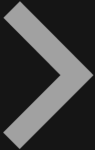 ) to move the selected accounts to the Selected
Users/Groups list.
) to move the selected accounts to the Selected
Users/Groups list. - (Optional) Click the delete icon (
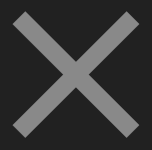 ) to
remove an account or group from the Selected Users/Groups
list.
) to
remove an account or group from the Selected Users/Groups
list.
Important
After you disable email sensor detection, email accounts stop reporting activity data to Trend Vision One. - Click Save.Trend Vision One starts monitoring activity data for the selected mailboxes.

