To enroll iOS/iPadOS devices in Mobile Device Director, upload an Apple MDM push certificate and then email users enrollment instructions.
Procedure
- Click the iOS/iPadOS tab.
- Under Grant permission, select I agree. to grant Trend Micro permission to send user and device information to Apple.
- Click Download to download the certificate signing request (CSR) file required to create an Apple MDM push certificate.
- Create an Apple MDM push certificate.An Apple MDM push certificate allows Mobile Security to send push notifications to your iOS devices.

Important
The following Apple Push Certificates Portal screen captures were valid as of June 30, 2023. For further help, check your Apple documentation.- Under Create an Apple MDM push certificate,
click Create.You are redirected to the Apple Push Certificates Portal.
- In the Apple Push Certificates Portal, sign in with your organization's Apple ID.
- Click Create a Certificate.
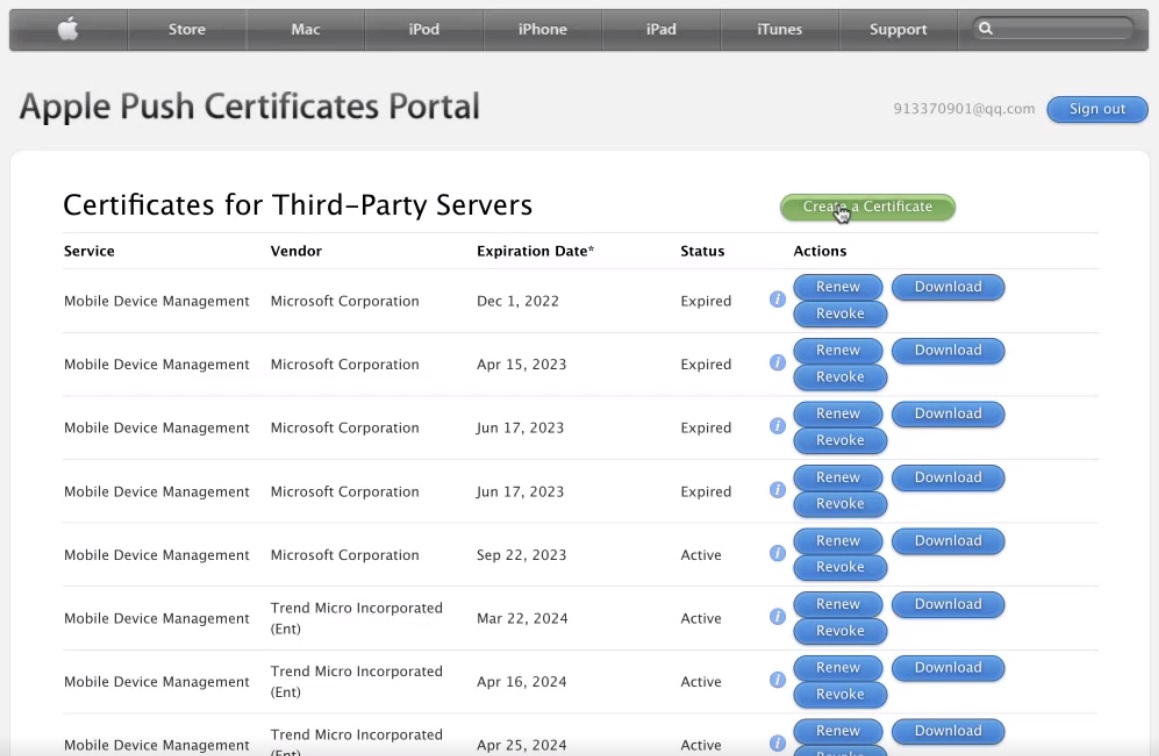
- Read and agree to the terms and conditions. Then select
Accept.
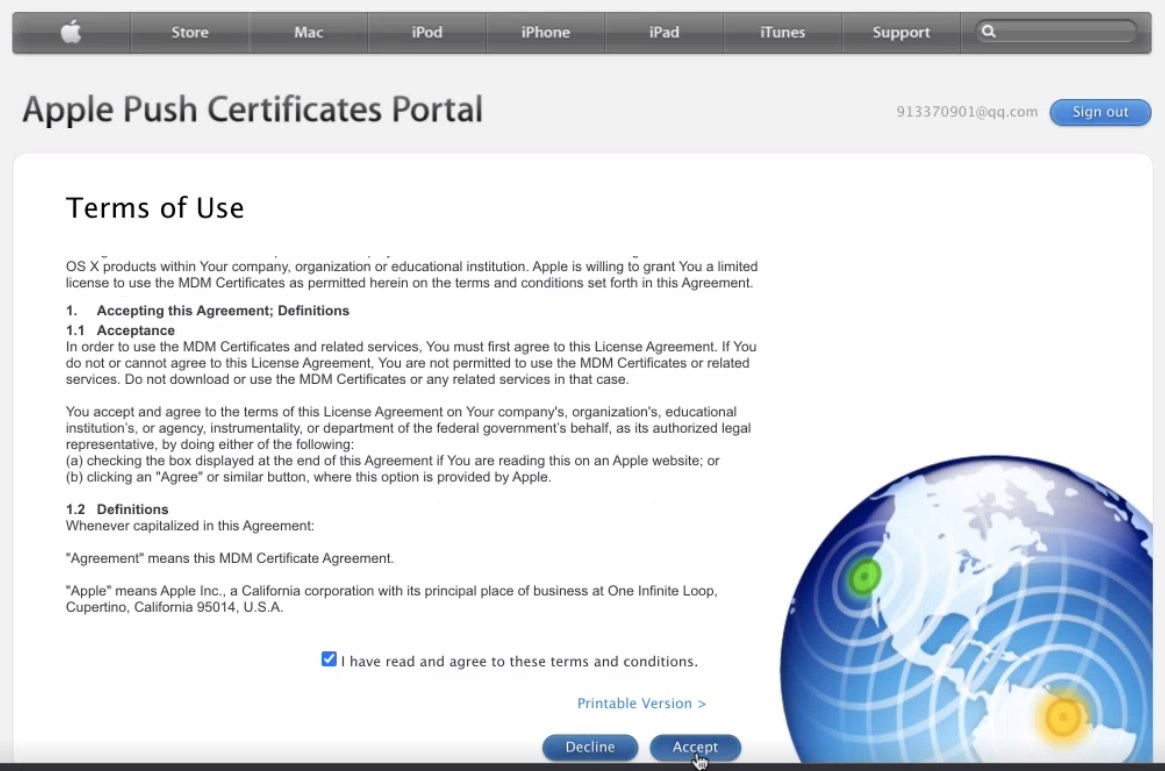
- Click Choose File and then select the CSR file
you downloaded in Trend Vision One and click
Open.
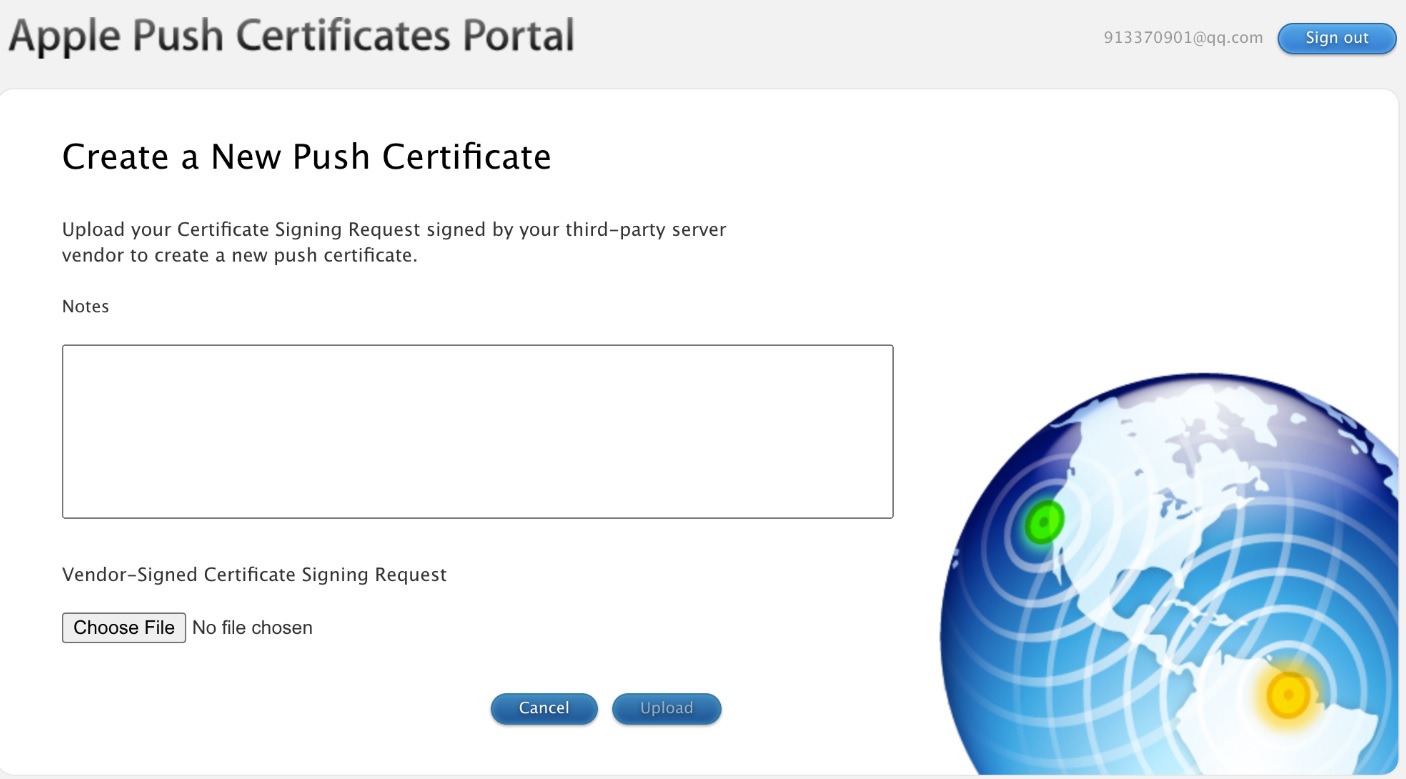
- Click Upload.Apple creates an MDM push certificate for you.
- On the confirmation page, click Download to
download the certificate file (.pem) to your computer. Save this file
for later.
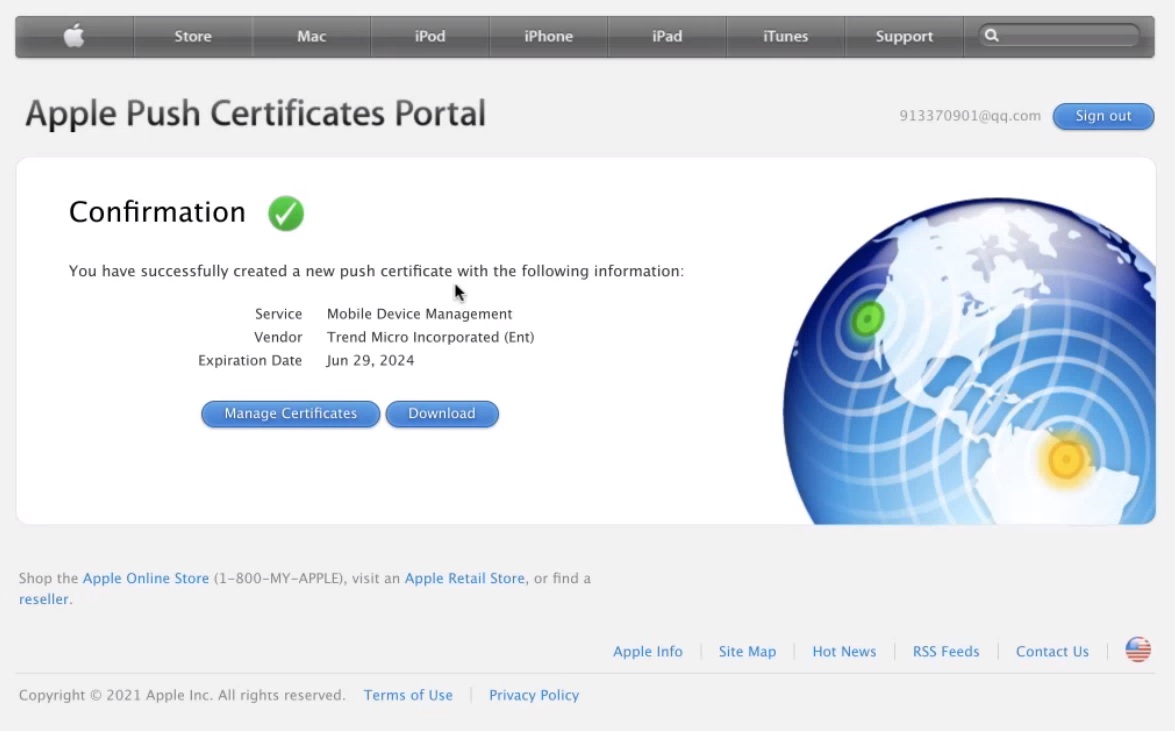
- Under Create an Apple MDM push certificate,
click Create.
- On the Trend Vision One console, specify the Apple ID you used to
create the certificate.

Note
Trend Micro records the Apple ID used to create the original certificate. You will need to use the same Apple ID to renew the expired certificate. - Click Upload, and upload the Apple MDM push certificate you created and downloaded in step 3.
- Click Submit.
- To manage devices with user information from Microsoft Entra ID, select Require
users to sign into Active Directory before
enrolling.If Microsoft Entra ID is not configured, click Go to User Configuration to configure Microsoft Entra ID before enabling this function.
- Scan the QR code with the user's device, or click Download Email Template to send enrollment instructions to users via email.
- If you email users enrollment instructions, ask your users to install the Mobile Security for Business and follow the enrollment instructions in the Mobile Security for Business to finish enrolling the device.
- To manage devices with user information from Microsoft Entra ID, select Require
users to sign into Active Directory before
enrolling.

