This page provides detailed information on how to deploy the Azure stacks into your
private
network using Azure Virtual Network (VNet). By following the steps outlined in this
guide,
you will be able to ensure that all of your Azure stack resources are securely deployed
in a
private network environment.
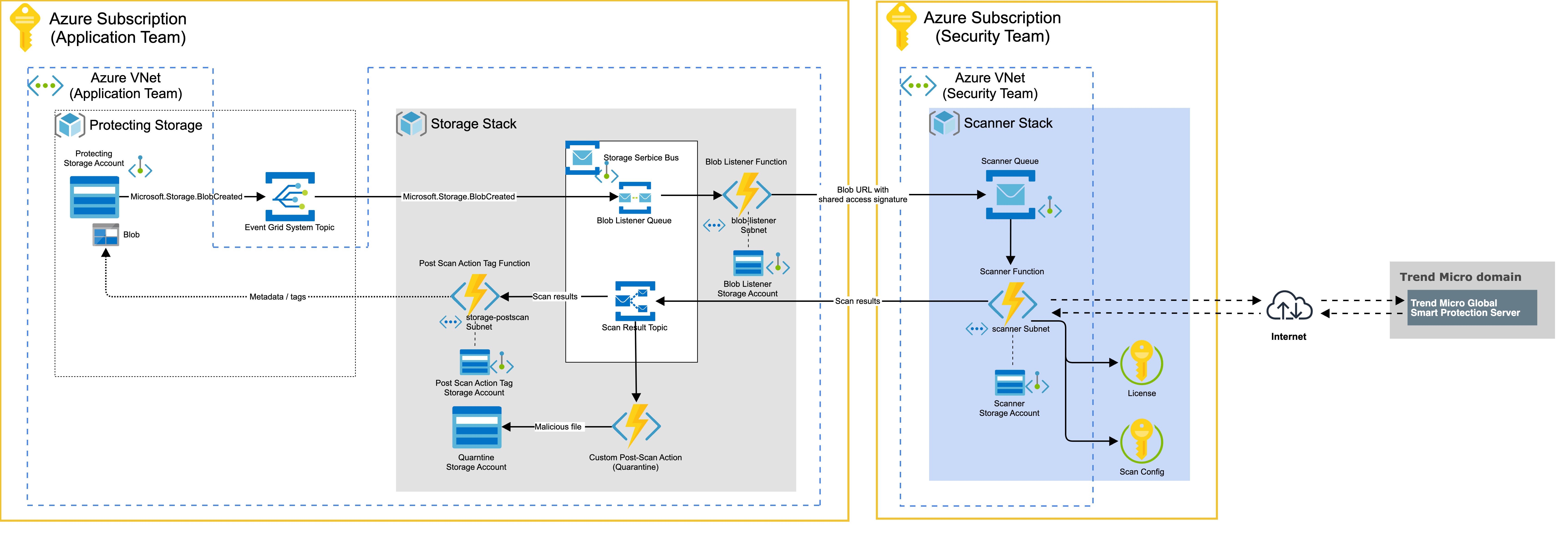
Introduction
To ensure the highest level of security for your resources, we have implemented several
measures tailored to different components of your system:
- Function App: We have closed all inbound traffic and enabled VNet integration for outbound traffic. This means that the Function App can only communicate with resources that are part of your virtual network, preventing unauthorized access from external sources.
- Service Bus and Storage Account: To further enhance security, we will close most of the public endpoints and create Private Endpoints for Service Bus and Storage Account. Private Endpoints allow access from your private network only, and prevent any external access to your resources.
- Application Insights and Log Analytics workspace: Our deployment includes a parameter that lets you control public network access to the Application Insights and Log Analytics workspaces. If you disable public network access, we strongly recommend adding those resources to Azure Monitor Private Link Scopes (AMPLS). This ensures that logs are only ingested and queried from authorized sources, protecting your data from unauthorized access.
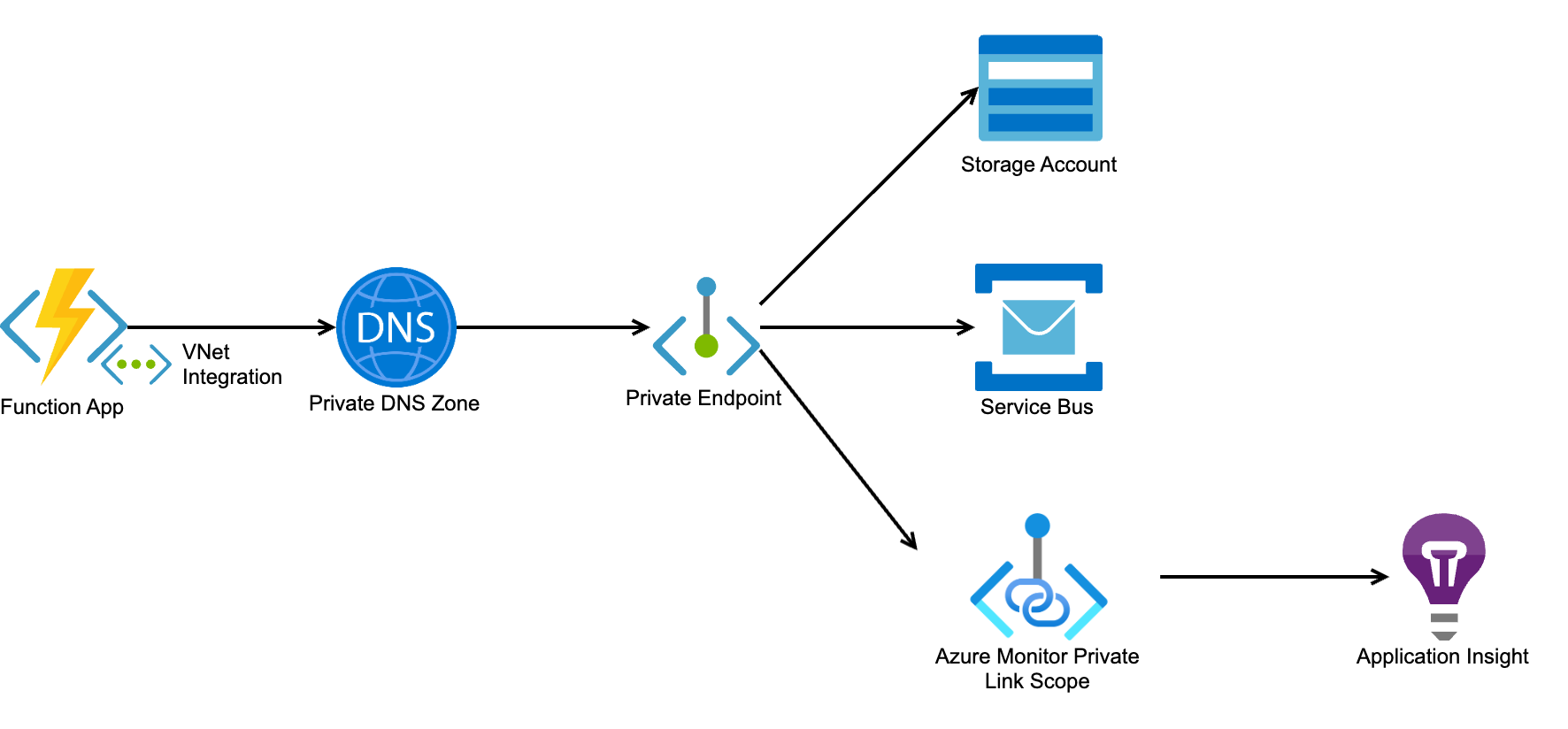
NoteThe following two resources remain on the public network:
It's important to note that stacks with VNet cannot be updated to stacks without VNet,
and vice versa. This means that if you deploy a stack with VNet, you cannot remove
the
VNet configuration in a subsequent update. Similarly, if you deploy a stack without
VNet, you cannot add VNet configuration in a subsequent update. To change whether
to use
VNet in the stack, you need to delete the stack and deploy it again.
|
Prerequisites
Before you can deploy the Azure Stacks system in your private network using Azure
Virtual
Network (VNet), you must first complete several prerequisite steps. These steps are
essential to ensuring that your Azure Stacks resources are deployed securely in your
private network environment.
Supported Azure Regions
Our service is currently supported in several Azure regions, including the regions where the resources such as VNet,
Private Link, and Private DNS Zone are supported, as indicated in Azure's Products available by region documentation.
VNet & Subnets
Before deploying the Azure Stacks, you need to create a VNet with the following four
subnets:
Procedure
- Scanner Function App Subnet
- Blob Listener Function App Subnet
- Post Scan Action Tag Function App Subnet
- Private Endpoints Subnet
Next steps
The first three subnets use the Azure Function App feature - VNet integration, which
allows the Azure Stacks functions to integrate with the VNet. To accommodate the expected
scale-out worker number, each subnet requires a sufficient number of available IP
addresses. For instance, each Function App worker requires 2 IP addresses, so the
available IP number should be set to twice the maximum scale-out number. Moreover,
according to Integrating your app with an Azure virtual network, it is recommended to reserve
at least a /28 subnet, which provides a minimum of 16 available IP addresses.
For the Private Endpoints Subnet, we recommend a minimum of 9 available IP addresses
at a
basic all-in-one stack. If you have multiple storage stacks, each storage stack requires
an additional 5 IP addresses. Therefore, the available IP number needs to be greater
than
9, plus the number of additional IP addresses required for any additional storage
stacks.
Additionally, Azure automatically reserves the first and last four IP addresses in
every
subnet, leaving a total of five reserved IP addresses. Therefore, you need to allocate
an
extra five IP addresses for each subnet. To learn more about this, please refer to
Azure Virtual Network frequently asked questions (FAQ).
Please follow the table below to set up the subnets:
|
Subnet
|
Available IP for Scanner Stack
|
Available IP for Storage Stack
|
Reserved IP Number
|
Total IP Addresses
|
Minimum Recommended Reserved
|
|
Scanner Function App Subnet
|
2 x Scanner Scale-out Count(default=1)
|
N/A
|
5
|
2 x 1 + 5 = 7
|
/28 |
|
Blob Listener Function App Subnet
|
N/A
|
2 x Blob Listener Scale-out Count(default=1)
|
5
|
2 x 1 + 5 = 7
|
/28 |
|
Post Scan Action Tag Function App Subnet
|
N/A
|
2 x Post Scan Action Tag Scale-out Count(default=1)
|
5
|
2 x 1 + 5 = 7
|
/28 |
|
Private Endpoints Subnet
|
3 for storage account & 1 for service bus
|
4 for storage accounts & 1 for service bus
|
5
|
(3+1) + (4+1) + 5 = 14
|
/27 |
NoteThe resources in the Azure Stacks need to communicate with each other and the
protected storage account, so make sure that the subnets you create are
able to access each other.
|
NoteAzure restricts Function App integration only to the VNet deployed in the same region.
Therefore, ensure that the Azure Stacks are deployed within the same region as the
VNet.
|
To create the subnets for function app via the Azure CLI, use the following command:
az network vnet subnet create \ --name <function-app-subnet-name> \ --resource-group <application-resource-group-name> \ --vnet-name <vnet-name> \ --address-prefixes <address-prefixes> \ --delegations Microsoft.Web/serverFarms
To create the subnet for private endpoint via the Azure CLI, use the following
command:
az network vnet subnet create \ --name <private-endpoint-subnet-name> \ --resource-group <application-resource-group-name> \ --vnet-name <vnet-name> \ --address-prefixes <address-prefixes>
Protected Storage Account
To enable the Azure Stack to access a storage account that only allows private network
access, you must allow access from the stack's network through either a Private Endpoint
or a Service Endpoint.
Private Endpoint is a more secure option that connects your virtual network to a
private link service using a network interface. This allows the storage account to
be
accessed through an IP address within your virtual network. On the other hand, Service Endpoint allows traffic from a specific subnet to access the storage
account without going through the public internet.
We recommend using Private Endpoint for enhanced security, especially if your storage
account only accepts private connections or if there is a firewall blocking public
IPs.
Our stacks will access the protected storage account from
Scanner Function App
Subnet, Blob Listener Function App Subnet, and Post
Scan Action Tag Function App Subnet mentioned in the previous section. Please
ensure these subnets can access the protected storage account, or the scan will fail.The event grid system topic does not support VNet. To subscribe to blob events, you
will
need to bypass traffic for trusted Azure services using the following Azure CLI
command:
az storage account update \ --resource-group <resource_group_name> \ --name <protected_storage_account_name> \ --bypass AzureServices
Private DNS Zones
To ensure that the private endpoint is able to connect to the correct resources, the
DNS
settings must be configured for the private DNS zone correctly.
To prepare the private DNS zone, you need to create the zone with the specific name
and
link to the target VNet. The records that map the resource endpoint to the private
IP
address of the corresponding private endpoint are automatically created during the
Azure
Stack deployment process. You can refer to Azure
Private Endpoint DNS configuration for more information on how to configure
private DNS zones.
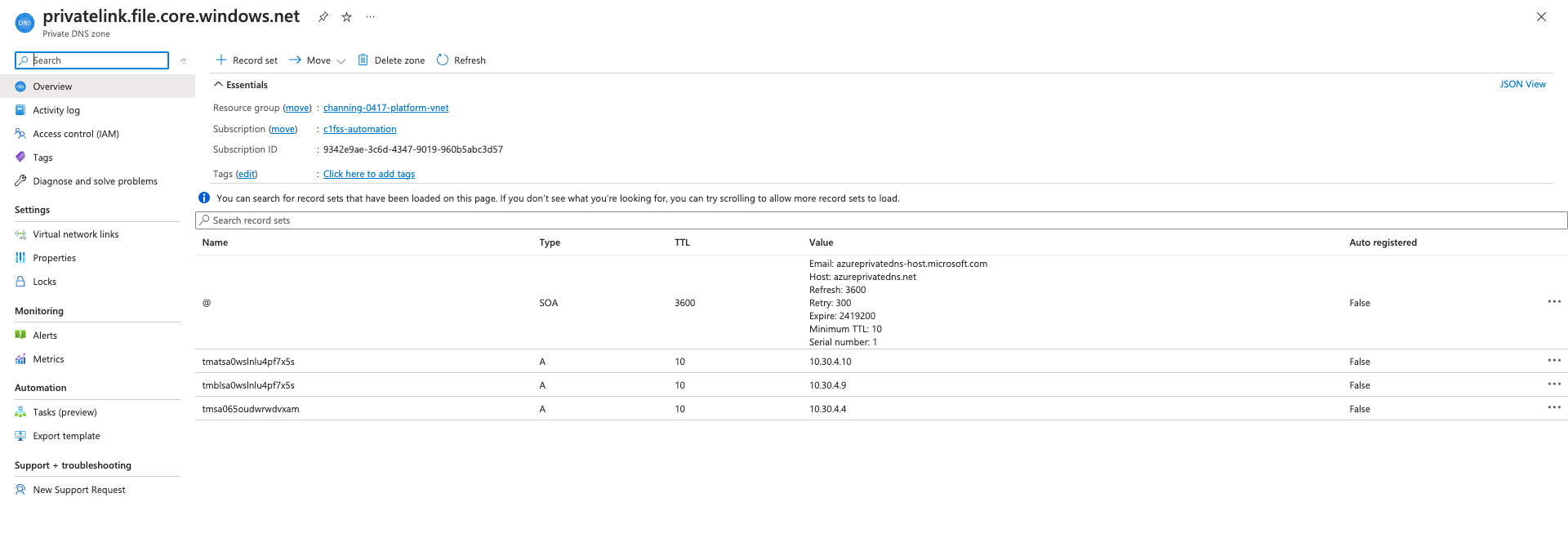
The following Private DNS Zones are required for the protected resources:
- Storage account blob: privatelink.blob.core.windows.net
- Storage account file: privatelink.file.core.windows.net
- Storage account table: privatelink.table.core.windows.net
- Service bus: privatelink.servicebus.windows.net
To create a Private DNS Zone via the Azure CLI, use the following command:
az network private-dns zone create \ --resource-group <platform-resource-group-name> \ --name privatelink.blob.core.windows.net az network private-dns zone create \ --resource-group <platform-resource-group-name> \ --name privatelink.file.core.windows.net az network private-dns zone create \ --resource-group <platform-resource-group-name> \ --name privatelink.table.core.windows.net az network private-dns zone create \ --resource-group <platform-resource-group-name> \ --name privatelink.servicebus.windows.net
To link the Private DNS Zone with VNet via the Azure CLI, use the following command:
az network private-dns link vnet create \ --registration-enabled false \ --name <link-name> \ --resource-group <platform-resource-group-name> \ --virtual-network <target-vnet-resource-id> \ --zone-name privatelink.blob.core.windows.net az network private-dns link vnet create \ --registration-enabled false \ --name <link-name> \ --resource-group <platform-resource-group-name> \ --virtual-network <target-vnet-resource-id> \ --zone-name privatelink.file.core.windows.net az network private-dns link vnet create \ --registration-enabled false \ --name <link-name> \ --resource-group <platform-resource-group-name> \ --virtual-network <target-vnet-resource-id> \ --zone-name privatelink.table.core.windows.net az network private-dns link vnet create \ --registration-enabled false \ --name <link-name> \ --resource-group <platform-resource-group-name> \ --virtual-network <target-vnet-resource-id> \ --zone-name privatelink.servicebus.windows.net
Azure Monitor Private Link Scopes (optional)
Azure Monitor Private Link Scopes (AMPLS) is a service that enables you to
securely access Azure Monitor logs and metrics from within your private network using
a
private endpoint. This means that your data is protected and doesn't traverse the
public
internet.
To access the Azure Stacks' application insights logs data from your private network,
you
need to create an Azure Monitor Private Link Scope and its corresponding private endpoint
to connect to the target VNet. You can refer to the article Configure your private link for detailed instructions on setting up the AMPLS.
Once the deployment of the Azure Stacks is completed, you can add the application
insights
resources to the AMPLS, which ensures that the log data is only accessible from within
the
private network.
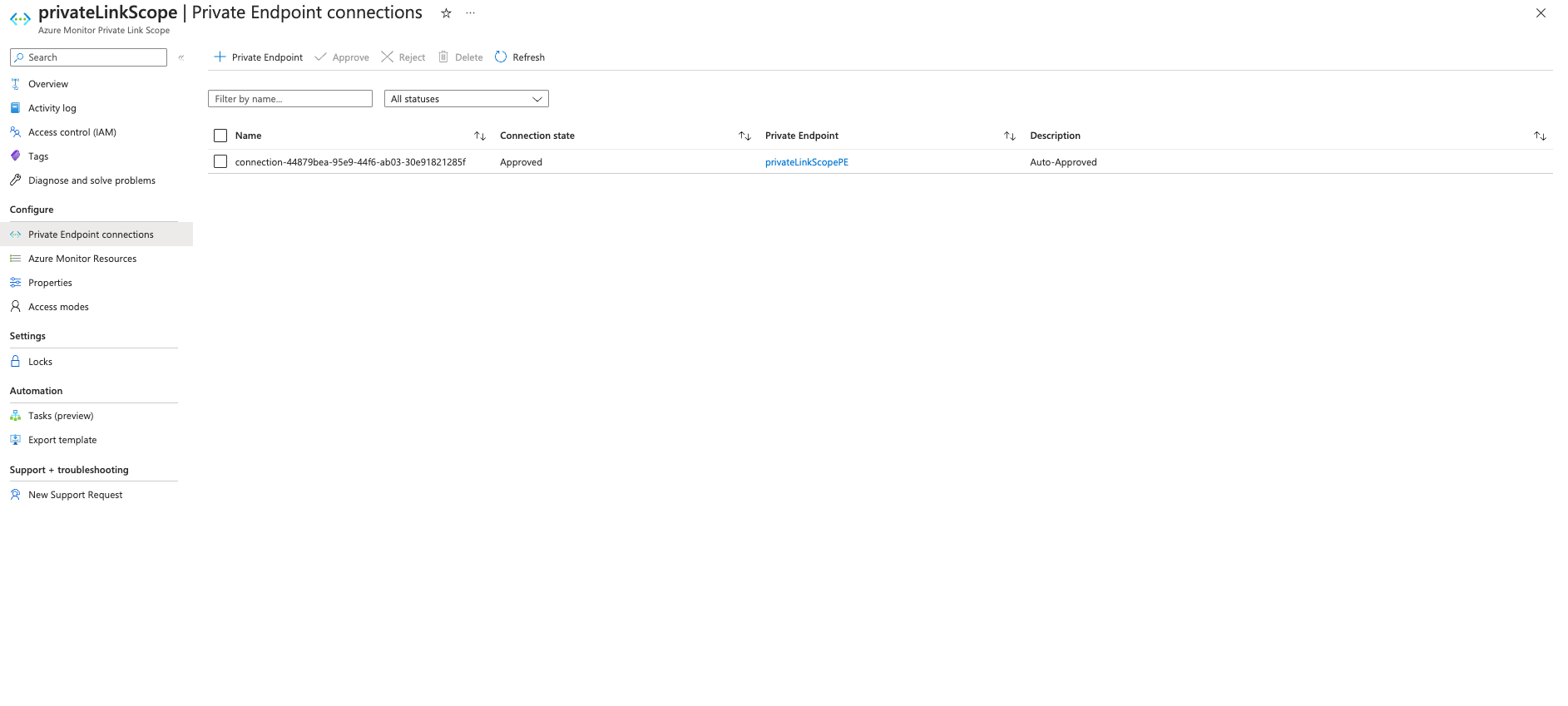
WARNINGIf your VNet is linked to an Azure Monitor Private Link Scope, it is important to
add
the corresponding Application Insights resources to the scope to avoid losing logs.
Failure to add the necessary resources to the scope can result in loss of logs due
to
Azure's network situation.
|
Deploy the Azure Stacks
To deploy the Azure Stacks into VNet, you need to fulfill the template parameters
with
the resources created in the previous section. Here are the nine parameters required:
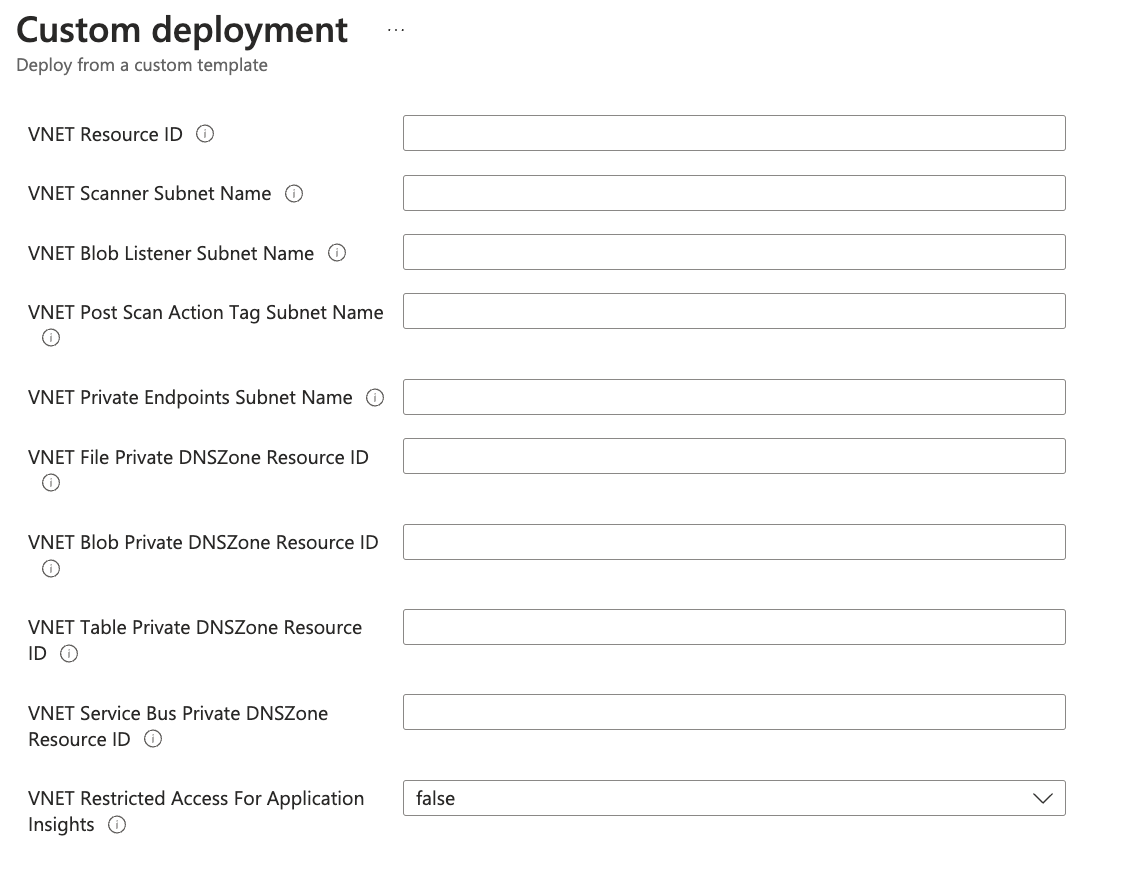
|
parameter
|
type
|
description
|
example
|
|
Resource ID
|
string |
The resource ID for the VNet where the Azure Stacks will be deployed.
|
/subscriptions/{subscriptionId}/resourceGroups/{resourceGroupName}/providers/Microsoft.Network/virtualNetworks/{vnetName} |
|
Scanner Subnet Name
|
string |
The name of the subnet where the Scanner Function App will be deployed.
|
c1fss-scanner |
|
Blob Listener Subnet Name
|
string |
The name of the subnet where the BlobListener Function App will be
deployed.
|
c1fss-blob-listener |
|
Post Scan Action Tag Subnet Name
|
string |
The name of the subnet where the PostScanActionTag Function App will be
deployed.
|
c1fss-post-scan-action-tag |
|
Private Endpoints Subnet Name
|
string |
The name of the subnet where the private endpoints will be deployed.
|
c1fss-private-endpoints |
|
File Private DNSZone Resource ID
|
string |
The resource ID for the Private DNS Zone that resolves the Storage Account File
service.
|
/subscriptions/{subscriptionId}/resourceGroups/platform-rg/providers/Microsoft.Network/privateDnsZones/privatelink.file.core.windows.net |
|
Blob Private DNSZone Resource ID
|
string |
The resource ID for the Private DNS Zone that resolves the Storage Account Blob
service.
|
/subscriptions/{subscriptionId}/resourceGroups/platform-rg/providers/Microsoft.Network/privateDnsZones/privatelink.blob.core.windows.net |
|
Table Private DNSZone Resource ID
|
string |
The resource ID for the Private DNS Zone that resolves the Storage Account
Table service.
|
/subscriptions/{subscriptionId}/resourceGroups/platform-rg/providers/Microsoft.Network/privateDnsZones/privatelink.table.core.windows.net |
|
Service Bus Private DNSZone Resource ID
|
string |
The resource ID for the Private DNS Zone that resolves the Service Bus.
|
/subscriptions/{subscriptionId}/resourceGroups/platform-rg/providers/Microsoft.Network/privateDnsZones/privatelink.servicebus.windows.net |
|
Restricted Access For Application Insight
|
boolean |
Specifies whether public access to application insights is disabled. If set to
true, application insight logs can only be accessed through Azure Monitor
Private Link Scopes.
|
true |
Ensure you have the values for each parameter before you proceed with the deployment.
Configure the Azure Stacks
Once you have deployed the Azure Stacks, you need to configure them before they can
start
protecting your data. There are two key tasks that are required:
Add Azure Stacks's Application Insight to Azure Monitor Private Link Scopes
NoteIf your log includes the public network, means the deployment parameter
Restricted Access For Application Insight is false,
please ignore this section. |
To secure access to Application Insights, you can add it to Azure Monitor Private
Link
Scopes. This restricts access to the Application Insights logs to only those who have
access to the Private Link Scopes. To add Application Insights to the Private Link
Scopes:
Procedure
- In the Azure portal, navigate to your Azure Monitor Private Link Scopes.
- In the "Configure" section, click "Azure Monitor Resources".
- Click "Add".
- Choose the Stacks Application Insights.
- Click "Apply".
Next steps
Alternatively, you can use the following command:
az monitor private-link-scope scoped-resource create \ --linked-resource <TARGET_APPLICATION_INSIGHT_RESOURCE_ID> \ --name <SCOPED_RESOURCE_NAME> \ --resource-group <AMPLS_RESOURCE_GROUP> \ --scope-name <AMPLS_NAME>
To ensure that the stacks' logs are accessed from the private network, you need to
add at
least 3 Application Insights resources to the Azure Monitor Private Link Scope. For
the
scanner stack, you can find the Application Insights resource ID on the deployment
output
as
ScannerApplicationInsightResourceID. For the storage stack, you can
find the Application Insights resource IDs from the deployment output as
BlobListenerApplicationInsightsResourceID and
ActionTagApplicationInsightsResourceID. You can refer to the Connect Azure Monitor resources document for more information on how to do
this.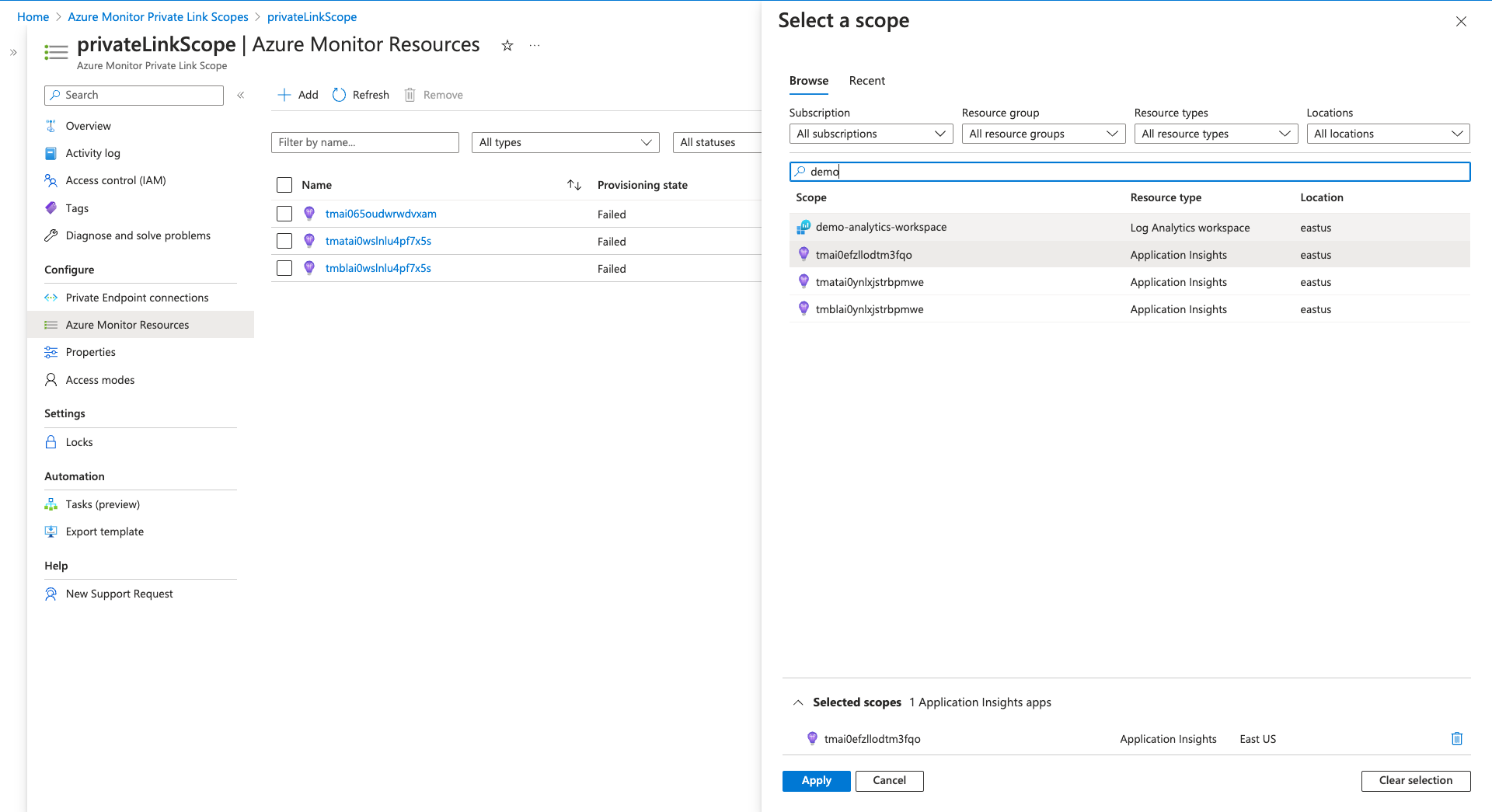
NoteBefore you can remove the Azure Stacks, you must first remove the association between
Azure Monitor Private Link Scope (AMPLS) and Application Insights. Failing to do so
can
lead to errors during the removal process. To remove the association, you can delete
the
Application Insights resource from the scope either through the Azure portal or the
Azure CLI.
|
Firewall (optional)
Typically, the VNet traffic is protected by the Azure Firewall or Network Security
Group
(NSG). We recommend using Azure Firewall to control the traffic since NSG does not
support
for FQDN filtering. It's important to ensure that appropriate firewall settings are
in
place to ensure that Azure Stack runs smoothly.
Controlling traffic by Fully Qualified Domain Names (FQDNs) is supported by two types
of
firewall rules: Network Rules and Application Rules. If you plan to use Network Rules
to
achieve this, you need to enable DNS proxy first. However, Azure recommends using Application Rules for
HTTP/S traffic, as they are more suitable for this purpose. To learn more about the
differences between Application Rules and Network Rules for FQDN filtering, refer
to this
resource on Azure's website: Use FQDN filtering in network rules.
Communication with a third party service
To allow communication with third party service, you need to add the following
application rules to the firewall's allow list:
|
Name
|
Source Type
|
Source
|
Protocol:Port
|
Target FQDNs
|
Description
|
|
Trend C1FSS
|
IP address
|
<scanner-subnet>
|
https:443
|
filestorage.us-1.cloudone.trendmicro.com
|
FQDN varies by C1 region
|
|
Trend C1FSS ICRC
|
IP address
|
<scanner-subnet>
|
https:443
|
c1fss1.icrc.trendmicro.com
|
|
|
Trend C1FSS IAU
|
IP address
|
<scanner-subnet>
|
https:443
|
ipv6-iaus.trendmicro.com
|
|
|
Trend C1fss IAU Active
|
IP address
|
<scanner-subnet>
|
https:443
|
ipv6-iaus.activeupdate.trendmicro.com
|
|
|
AWS S3
|
IP address
|
<scanner-subnet>, <blob-listener-subnet>,
<post-scan-action-tag-subnet>
|
https:443
|
file-storage-security.s3.amazonaws.com
|
|
|
Scanner Azure Management
|
IP address
|
<scanner-subnet>
|
https:443
|
management.azure.com
|
Set up for a Scanner Stack's KeyVaults
In the scanner stack, there are two KeyVaults that remain in the public network. If
the
scanner function app cannot access these KeyVaults, the scan will fail. Therefore,
you
need to add the KeyVaults to a whitelist.
You can set up the whitelist target FQDNs from application rule, which you can find
in
the scanner deployment output
ScannerLicenseKeyVaultURI and
ScannerConfigKeyVaultURI.|
Name
|
Source Type
|
Source
|
Protocol:Port
|
Target FQDNs
|
|
Scanner Key Vaults
|
IP address
|
<scanner-subnet>
|
https:443
|
<scanner-license-keyvault>.vault.azure.net,
<scanner-config-keyvault>.vault.azure.net
|
Alternatively, you can set up the whitelist service tag from network rule, which is
a
simpler approach but allows traffic to all target KeyVaults.
|
Name
|
Protocol
|
Source Type
|
Source
|
Service Tag
|
Destination Ports
|
|
Key Vaults
|
TCP
|
IP address
|
<scanner-subnet>
|
AzureKeyVault or AzureKeyVault.<region>
|
443
|
Set up for Application Insight
If you are not using Azure Monitor Private Link Services (AMPLS), you will need to
add
the following firewall rule for Application Insights. The destination FQDN values
can be
found in the Azure
Private Endpoint DNS configuration documentation and IP addresses used by Azure Monitor.
|
Name
|
Source Type
|
Source
|
Protocol:Port
|
Target FQDNs
|
|
Application Insights
|
IP address
|
<scanner-subnet>, <blob-listener-subnet>,
<post-scan-action-tag-subnet>
|
https:443
|
<region>.in.applicationinsights.azure.com,
<region>.livediagnostics.monitor.azure.com
|
NoteWe strongly recommend enabling firewall logs to help troubleshoot any network issues
that may arise. Please refer to the Monitor
Azure Firewall logs and metrics documentation for the firewall settings.
|
NoteIt is important to ensure that all subnets for the Azure Stacks can communicate with
each other.
|
Conclusion
We have implemented several security measures to enhance the protection of your
resources. We have closed the public endpoints for your Service Account and Service
Bus,
and created Private Endpoints to allow access from your private network only. For
the
Function App, we have closed all inbound traffic and enabled VNet integration for
outbound
traffic. Additionally, for Application Insights, we have integrated with Azure Monitor
Private Link Scopes (AMPLS) to ensure that logs can only be ingested and queried from
authorized sources.

