Expand User experience to configure the following policy settings for matched users and endpoints:
|
Policy Setting |
Details |
|---|---|
|
Display the system tray icon |
The Endpoint Application Control
system tray icon (
|
|
Display notification popups |
Displaying notifications to some users may be inappropriate. For example, users of special-purpose endpoints such as ATMs, medical devices, kiosks, and gas pumps may be confused by notifications and related requests for interaction.
Important:
After Endpoint Application Control blocks or delays an application start using the kernel-level method, Windows may display the following notification to end-users: Figure 1. Windows Block Notification
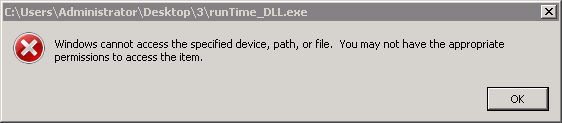 Endpoint Application Control is unable to hide this notification. You can avoid this notification by applying user-level blocking instead. |
|
Generate a new inventory |
Endpoints generate inventories to track new and deleted applications. Endpoint Application Control periodically collects application inventories from endpoints. Select a time interval, such as daily or a weekly. |
|
Start time |
Select a start time for the inventory scan. |

