This widget displays Endpoint Application Control key performance indicators based on selected criteria, and includes customizable templates for applications detected for the first time, applications not in the Certified Safe Software list, average agents stopped, average endpoints not connected, block and lockdown rule.
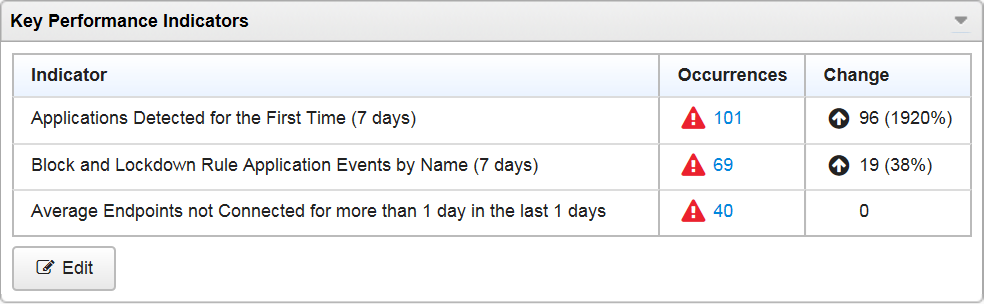
By default, the widget marks events as "Important" (![]() )
at 5 occurrences and "Critical" (
)
at 5 occurrences and "Critical" (![]() ) at 10 occurrences.
Optionally, mark events as Important or Critical by customizing event thresholds.
) at 10 occurrences.
Optionally, mark events as Important or Critical by customizing event thresholds.
See table Add or Edit Indicator Tasks.
Go to Dashboard and then select Widget Settings from the menu on the top-right of the widget to do the following tasks:
|
Task |
Steps |
|---|---|
|
Edit indicator trend calculation used by the widget. |
The widget displays trends in the Change column. The widget calculates indicator trends by comparing the current period with an average of previous periods. Under Trend Calculations, type a number of previous periods to average. The default setting is 1. |
Go to Dashboard, locate this widget, and then click Edit to do the following indicator-related tasks. After completing tasks, click Done.
|
Task |
Steps |
|---|---|
|
Add new indicator. |
|
|
Edit indicator. |
|
|
Delete indicator. |
Click |
|
Task |
Steps |
|---|---|
|
Name indicator. |
Under Title, type a name. Tip:
Leave this field blank to allow Apex Central to name the indicator based on your configuration. |
|
Select template. |
Under Template, select a template. See About Templates. |
|
Edit period. |
Under Period, select a period for indicator data. |
|
Display threshold icons. |
Select Enable thresholds. |
|
Hide threshold icons. |
Clear Enable thresholds. |
|
Set "Important" ( |
Under Mark events as Important, type the minimum number of event occurrences. The icon displays in the Occurrences column if the following are true:
|
|
Set "Critical" ( |
Under Mark events as Critical, type the minimum number of event occurrences. The icon displays in the Occurrences column if the following are true:
|
This widget includes customizable templates for the following indicators:
|
"Template" |
"Log type" |
"By" Occurrences Aggregated by Data Column |
"Period" (Default) |
|---|---|---|---|
|
Applications Detected for the First Time |
Trusted Applications Important:
This data matches the log type "Known applications". |
7 days |
|
|
Applications not in the Certified Safe Software List |
Policy Actions |
7 days |
|
|
Average Agents Stopped |
Clients Samplings Important:
This data matches the data source "Users and Endpoints". |
1 day |
|
|
Average Endpoints not Connected |
Clients Samplings Important:
This data matches the data source "Users and Endpoints". |
More than 1 day in the last 1 day |
|
|
Block and Lockdown Rule Application Events |
Policy Actions |
|
7 days |
|
Block Rule Application Events |
Policy Actions |
|
7 days |
|
Lockdown Rule Application Events |
Policy Actions |
|
7 days |
|
Uncategorized Applications Detected |
Policy Actions |
7 days |

