The following procedure explains the configurable options for policy rules that affect authentication and Endpoint Encryption user accounts.
- Create a new Endpoint Encryption policy.
-
Click Users.
The Users policy rules settings appear.
Figure 1. Endpoint Encryption Users Policy Rules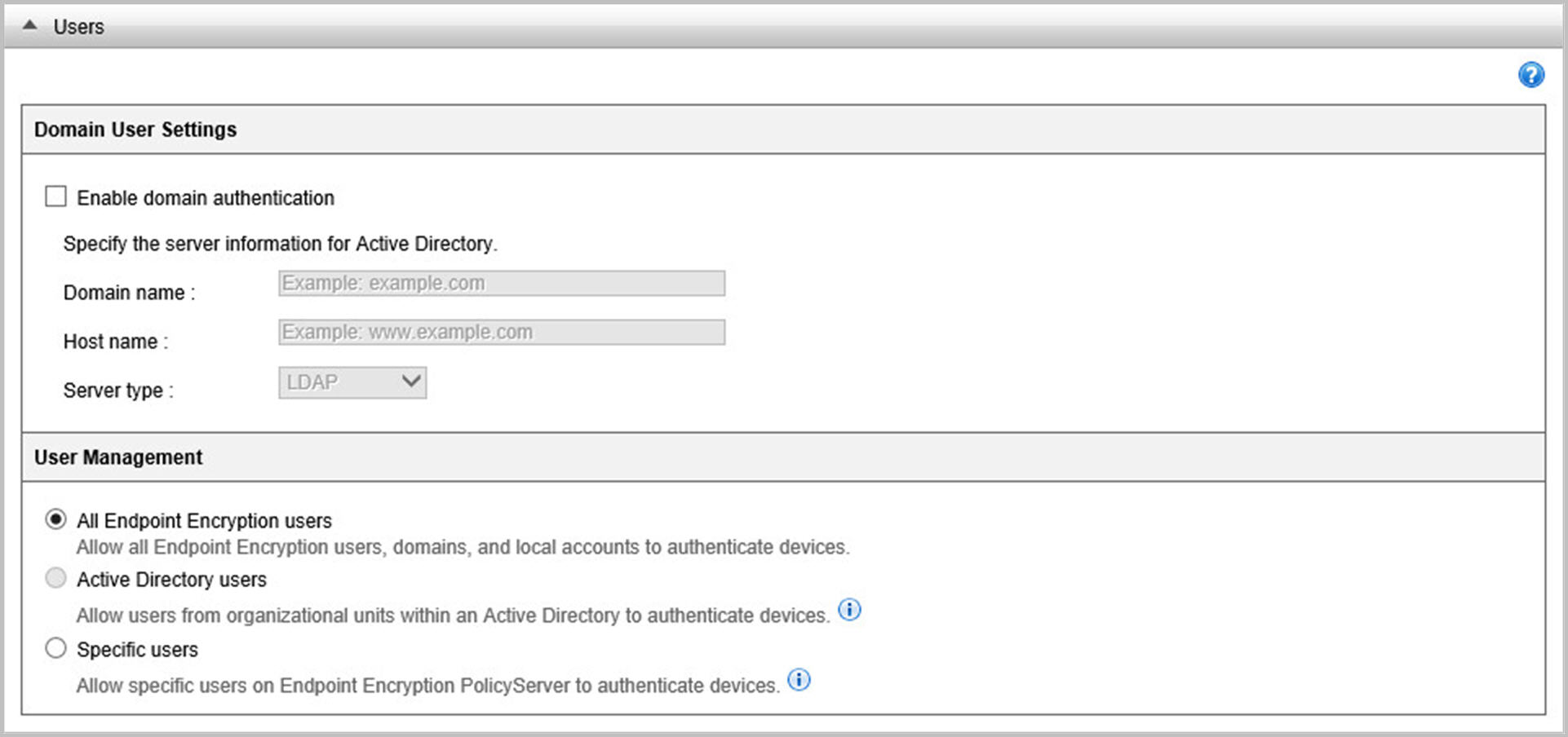
-
If users require domain authentication, select Enable domain
authentication under Domain User
Settings.
If you selected Enable domain authentication, specify the server information for your Active Directory (AD) account.
- Configure the AD domain name.
- Configure the host name of the AD server.
-
Select the server type:
-
LDAP
-
LDAP proxy
-
-
Under User Management, configure user access.
Option Description All Endpoint Encryption users
Allow all users, domain and local accounts, to authenticate devices.
Active Directory users
Allow users from organizational units (OUs) within an AD to authenticate devices.
Note:Select Enable domain authentication to enable the Active Directory users option.
Select specific users
Specify which already added users can authenticate to managed endpoints.
Note:In order to select specific users with this option, you must populate the user list. Add OUs with the Active Directory users option or add users with the Endpoint Encryption Users widget.
-
If you selected Active Directory users, add OUs to the
policy by their distinguished name.
After selecting Active Directory users, the following additional options appear:
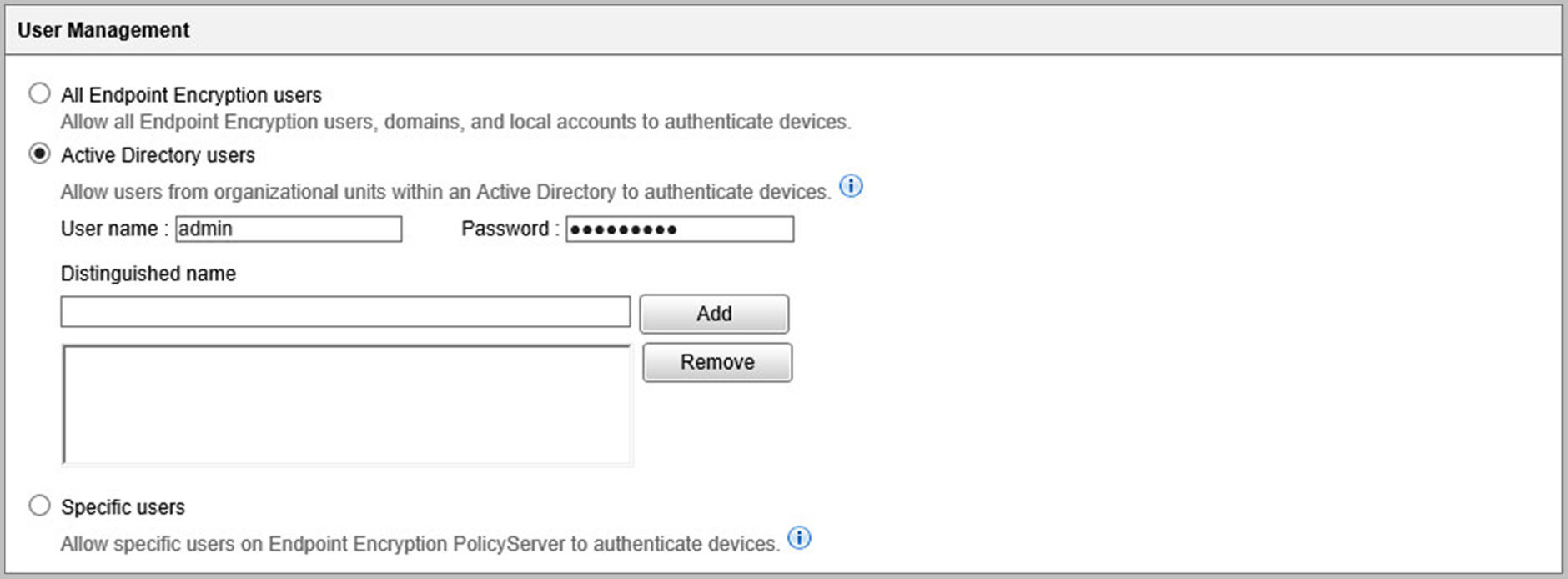
Option Description User name
Specify your Active Directory user name.
Password
Specify your Active Directory password.
Distinguished name
Specify each OU by its sequence of relative distinguished names (RDN) separated by commas.
Example: OU=TW, DC=mycompany, DC=com
After specifying the OU distinguished name, click OK.
Important:Apex Central supports up to 12 OUs per policy.

