Although the ideal configuration is to have a machine act primarily as a Scan Server
to protect the NetApp Device, there may be situations where a Scan Server must also
serve as an organization’s Normal Server (file server, data server, etc.).
If you choose to use a Scan Server as a Normal Server, the Normal Server’s Real-time
Scan function is enabled by default.
Real-time Scan has the following options:
-
incoming (default)
-
outgoing
-
incoming & outgoing
NoteFor the highest level of security set Real-time Scan to Incoming &
outgoing. However, if the computer only performs as a Scan
Server, you can use the default setting (Incoming).
|
The following procedure describes hot to set Real-time Scan to Incoming &
outgoing.
Procedure
- Select either the Information Server, domain, or a Normal Server (Scan Server) on the domain browser tree.
- Do one of the following:
-
Click on the side bar
-
Click on the main menuThe Real-time Scan configuration screen appears.
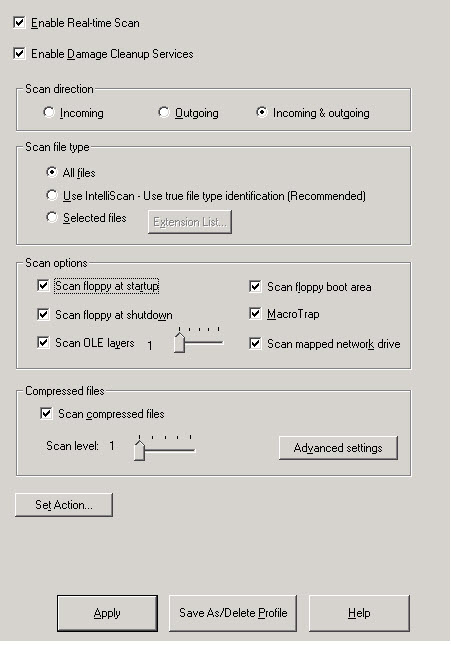
Real-time Scan Configuration Screen
-
- Under Scan direction, click Incoming & outgoing.
- Click Apply.For more information about Real-time Scan, refer to Using Real-Time Scan.

