Procedure
- Click either the Information Server domain, or a Normal Server on the domain browser tree.
- Do one of the following:
-
To configure an outbreak alert:
-
Click on the side bar.
-
Click and then Outbreak Alert on the main menu.
-
-
To configure a standard alert:
-
Click on the main menu then click Set Alert Method.
-
Click on the side bar and then click Set Alert Method.
-
-
- Select the Internet mail check box, and then click
Configure.The Configure Internet Mail window appears.
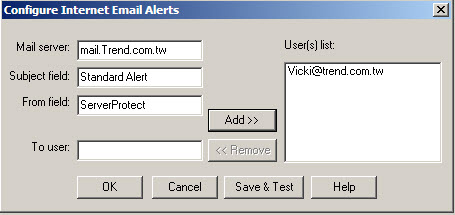
Configure Internet Email Alerts window - Do the following:
- Type the name of the mail server in the Mail Server text box.
- Type the subject of the message in the Subject field text box.
- Type the name of the sender in the From field text box.
- Type each recipient of this email message in the To user(s) text box and then click Add. You can remove a recipient by selecting the user, and then clicking Remove.
- Click Save & Test to ensure that the configuration settings are working. If successful, the users that you specified receive a test email message.
- Click OK to save your configuration changes and return
to the Set Alert Method window.

Note
To find out more about configuring alert messages, refer to the related topic in the online help.

