To add a NetApp Cluster-Mode AV Connector in ServerProtect, you need the
following:
-
An account that has been added to privileged users on all Cluster-Mode Devices managed by the Cluster-Mode AV Connector
Procedure
- Right-click a Normal Server, and then select Devices
List on the domain browser tree.The Devices List screen appears.
- Click Add.The Add Devices screen appears.
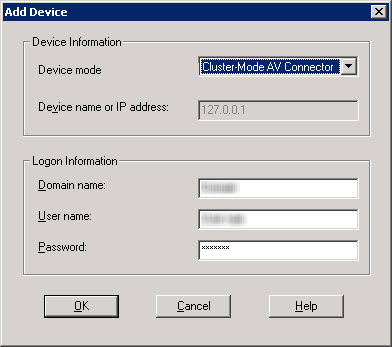
Add Devices Screen (2) - Do the following:
-
Select Cluster-Mode AV Connector from the Devices mode drop-down list box.
-
In the Domain name text box, type the name of the domain where the NetApp Cluster-Mode AV Connector is located.
-
In the User name and Password text boxes, type your NetApp Cluster-Mode AV Connector logon credentials.

Note
If a Cluster-Mode AV Connector manages multiple Cluster-Mode Devices, the logon account must be one of the privileged users on all Cluster-Mode Devices managed by the Cluster-Mode AV Connector. Refer to your NetApp Devices documentation for details. -
- Click OK.

Note
If the server computer, on which ServerProtect is to be installed, is running Windows Server 2008 or later releases of Microsoft Windows, add the Devices and the Scan Server into certain specified domains, and add their IP addresses in Forward Lookup and Reverse Lookup zones.Moreover, if the Devices and Scan Server are in different domains, you must add the two domains in the Trust list by creating domain Trust.

