Because the Upgrade feature is an integral part of the ServerProtect installation program,
no differences exist at all in term of user interface appearances and program behaviors.
Upgrading the ServerProtect
locally is by far the most straight-forward and reliable option. It is also the only
way to
install or upgrade a Management Console component.
To initiate a local upgrade session, use the installation package to launch the installation
session in the local computer. See Installing ServerProtect for detailed
information. The installation program will the user through the whole procedure. At
the
ServerProtect Select Component window as shown in the following:
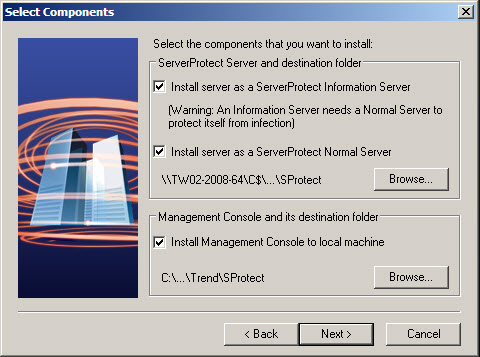
NoteAlways keep in mind that all those components known to be existing in the system must
be
selected to achieve a successful upgrade.
|
Set the check box corresponding to those options need to be upgraded and click
Browse... to bring up ServerProtect Installation Path
Selection window. See step 3 in Installing an Information Server. Navigate
to the target folder which needs to be upgraded on the local computer. The installation
program will complete the upgrade after copying the program files and starting all
related
services.
NoteWhen make the selection to upgrade one ServerProtect component, keep in mind to select all the existing components,
including those of the latest version already. Otherwise the installation program
will pop
up message box, stating that other components must be choose to continue, and bring
the user
back to the ServerProtect Selection Component window and request the
user to redo the selection
|
NoteIf Trend Micro Control Manager Agent is
installed, it should be upgraded after the Information Server is installed.
|

