Procedure
- Log on to IBM MaaS360 web console, and click on the menu bar.
- Click Add, and then select .
- Type ENT Security in the App field, and then click Enterprise Mobile Security, from the search results.
- Without changing the information, click Configuration.
- From the App Config Source drop-down list, select Key/Value.
- Configure the enrollment parameters in the fields provided.For the enrollment parameters, refer to
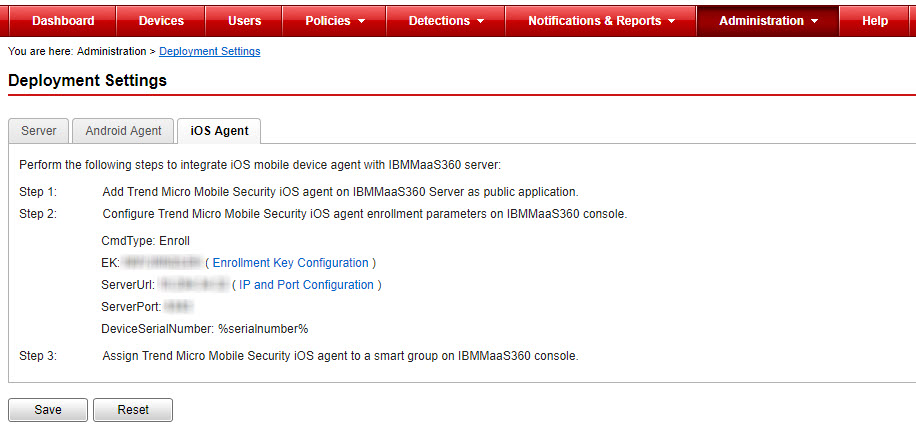
- Click Add.
- If required, type your password on the pop-up screen.The application adds successfully to the IBM MaaS360 server, and the Enterprise Mobile Security application is now displayed on the App Catalog screen.
- On the App Catalog screen, click Distribute under the Enterprise Mobile Security app name.
- Select All Devices, Group or Specific Devices from the Target drop down list, and type the group or mobile device's name in the field provided, and then click Distribute.
- If required, type your password on the pop-up screen.The application is distributed successfully to the selected mobile devices or groups.
- After enrolling mobile device to MaaS360 server, start App Catalog app, and then tap the Enterprise Mobile Security app from the Apps list.
- Tap Install to install the application to the mobile device.

