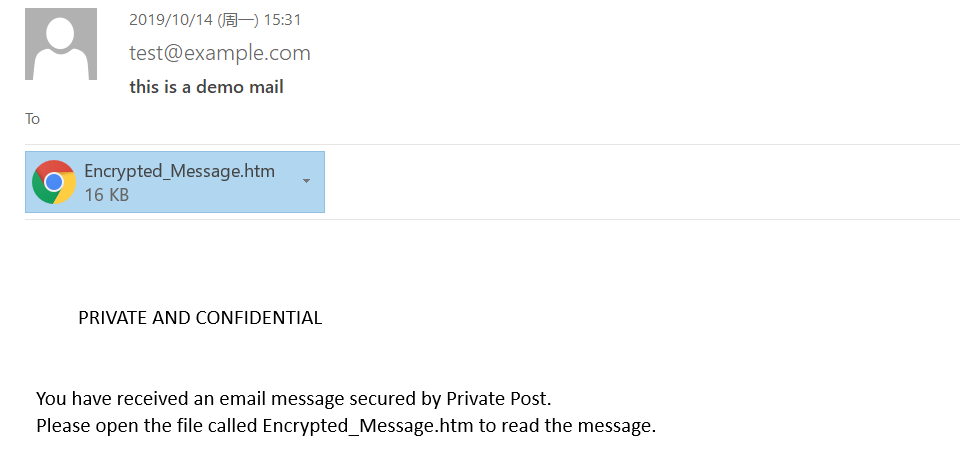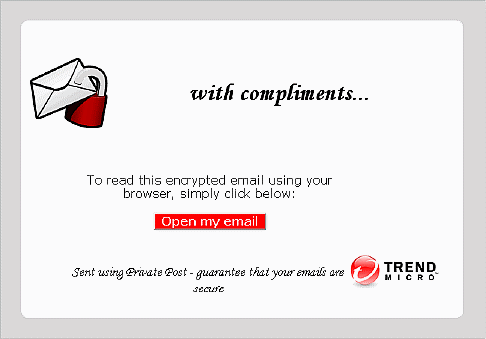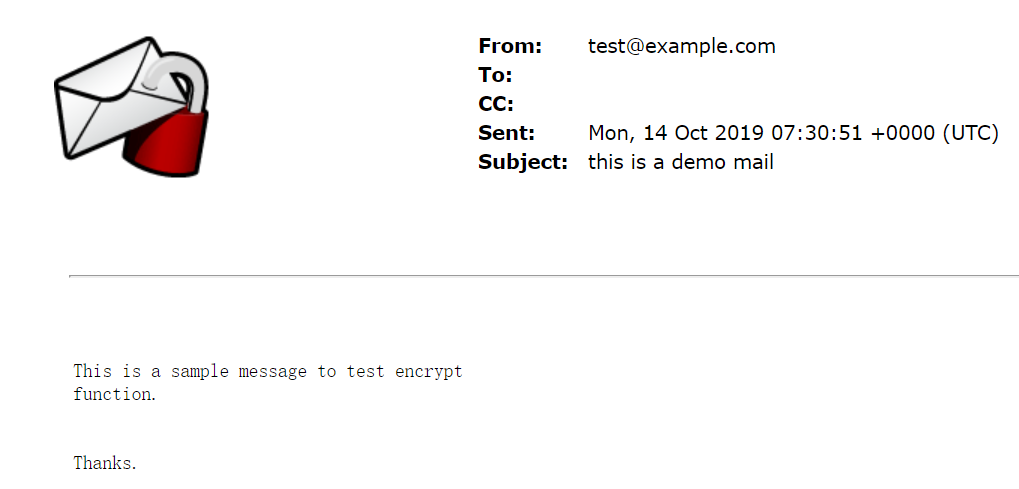When an "Encrypt Email Message" action is triggered, the recipient can decrypt the resulting encrypted message in the following way:
Use a web browser. Recipients of encrypted messages who are not using Email Encryption Client receive an email notification that provides a website link allowing the recipient to view the content of the message.
Note:
Decrypting messages with Microsoft Outlook Web Access 2007 is not supported.
Microsoft Outlook 2016 mail client is supported for decrypting messages.
Below is a sample encrypted email notification message: