This task assumes the domain controller is set up on Windows Server 2012 and that Active Directory (AD) is installed.
- Go to Start > Administrative Tools > Active Directory Users and Computers.
The Active Directory Users and Computer screen appears.
Figure 1. Active Directory Users and Computers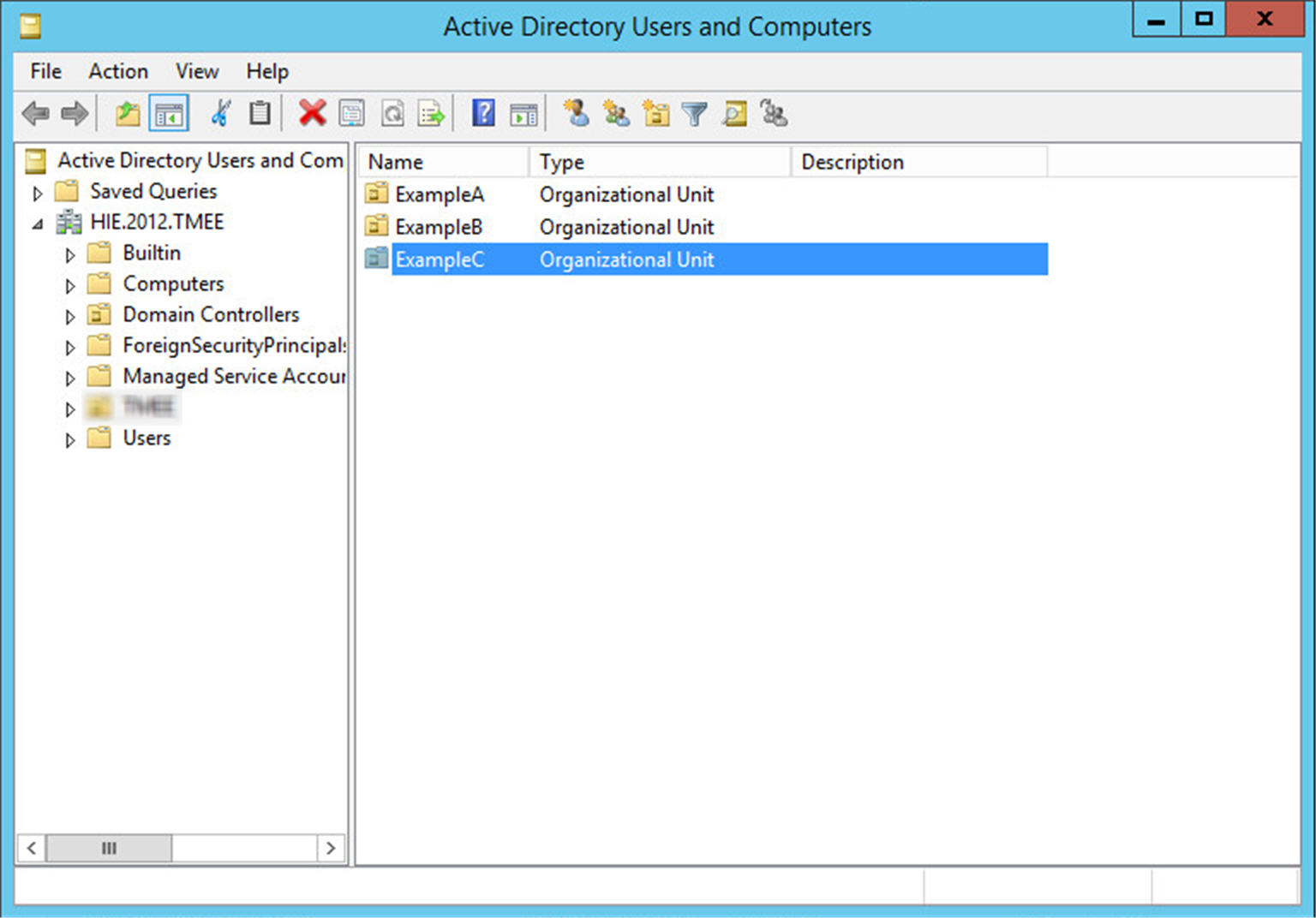
-
Create your organizational units (OUs).
For each OU you intend to create, perform the following steps:
- Right-click the new domain created during AD installation and then select New.
- Select Organizational Unit.
-
From the New Object - Organizational Unit screen,
specify the new name and click OK.
The new group appears in the left navigation under the domain name. Perform this step for as many organizational units you intend to use with PolicyServer.
Important:Endpoint Encryption supports up to 12 OUs per policy.
The new groups will be used to synchronize with a PolicyServer group. Before synchronization, users must be added to the groups.
-
Add new users to your OUs.
For each user you intend to create, perform the following steps:
- Right-click the intended OU and go to New > User.
- From the New Object - User screen, specify the new user's account information and click Next.
-
Specify and confirm the new user's domain password and click
Next.
Note:
Clear User must change password at next login and select the Password never expires option to simplify other testing later.
-
When prompted to complete, click Finish.
The domain controller is configured with a new OU and a user in that group. To synchronize that group with PolicyServer, install PolicyServer and create a group for synchronization. This next section assumes that PolicyServer is already installed.

