A user can be a member of multiple groups.
- Expand the group in the left pane, then click Users.
- Go to the right pane and right-click the whitespace, then select Add Existing
User.
The Add Users To Group screen appears.
Figure 1. Add Users To Group Screen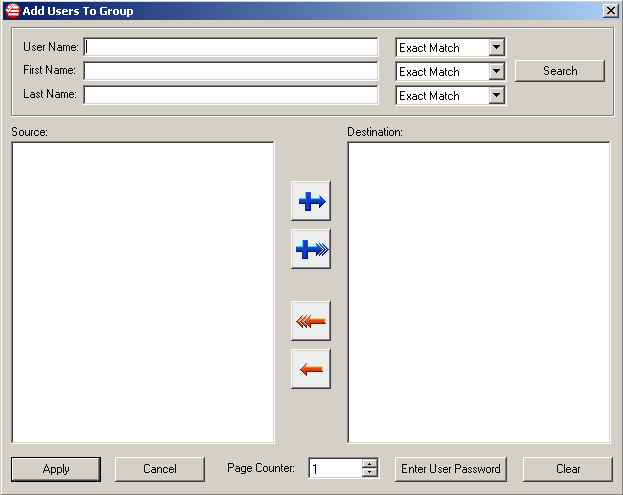
- Specify user details and then click Search.
The Source field populates with any accounts that match the search criteria.
- Select users from the Source list and click the blue arrow to add
them.
For information about search icons, see AddRemove-Search-Res.html.
The selected user moves to the Destination list.
- To change a user password:
- In the Destination list, highlight the user.
- Click Enter User Password located at the bottom of the window.
- In the window that appears, specify the user’s authentication method.
- Click Apply to close the Change Password window.
- Click Apply to save changes.
The user is added to the group. If this is the only group assignment, then the user is now able to log on to Endpoint Encryption devices.
Parent topic: Working with Groups and Users
Parent topic: Group Management
Parent topic: Managing Users in Endpoint Encryption

