Adding a new Endpoint Encryption user to the Enterprise does not assign the user to any groups.
Adding a new Endpoint Encryption user to a group adds the user to the group and to the Enterprise.
- To access Enterprise Users, do one of the following:
- Expand the Enterprise, then open Enterprise Users.
- Expand the Enterprise, expand the group, then open Users.
- Right-click the white space in the right pane and select Add User.
The Add New User screen displays.
Figure 1. Add New User screen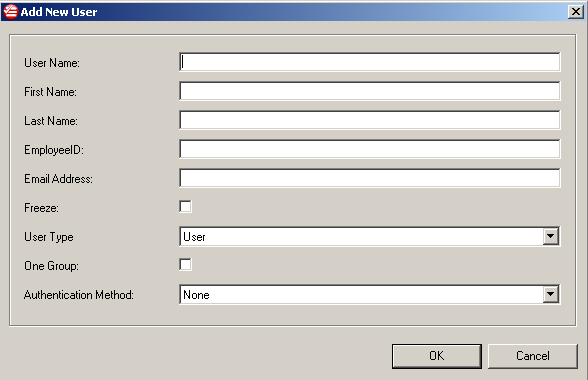
-
Specify the following options:
Option Description User name
Specify the user name for the new user account (required).
First name
Specify the first name for the new user account (required).
Last name
Specify the last name for the new user account (required).
EmployeeID
Specify the employee ID for the new user account (optional).
Freeze
Select whether to temporarily disable the new user account (optional). While frozen, the user is unable to log on to devices.
Group User Type
Select the privileges of the new account. For information about account roles, see Authentication Overview.
Options include:
-
User
- Authenticator
- Administrator
Note:It is not possible to add Enterprise Administrator or Authenticator accounts to groups.
One Group
Select whether the new user account is allowed to be a member of multiple group policies.
Authentication method
Select the method that the new user account uses to log on to Endpoint Encryption devices. For information about authentication methods, see Authentication Overview.
Note:The default authentication method for users is None.
-
- Click OK.
The new Endpoint Encryption user is added the Enterprise. The user cannot log on to Endpoint Encryption devices until the user account is added to a group.

