To use Control Manager to manage
PolicyServer, you must add PolicyServer as a managed product.
To perform additional Control Manager configuration,
see the Endpoint Encryption Administrator's
Guide.
Procedure
- Log on to Control Manager.
- Go to .The Managed Servers screen appears.
- In the Server Type drop-down list, select Endpoint Encryption.
- Click Add.The Add Server screen appears.
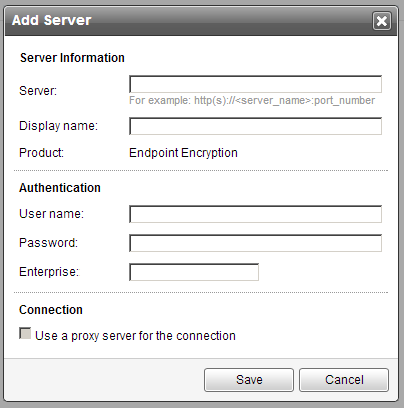
- Specify Server Information
options.
-
Server: Specify the PolicyServer host name and the port number. Use the following format:
http://<server_name>:port_number
Note
Control Manager communicates with PolicyServer Endpoint Encryption Service. The default port number is 8080. -
Display name: Specify the name for PolicyServer shown in the Managed Servers screen.
-
- Under Authentication, specify the user name and password of the Endpoint Encryption Enterprise Administrator account and the Enterprise specified during PolicyServer installation.
- Under Connection, select Use a proxy server for the connection if PolicyServer requires a proxy connection.
- Click Save.

Note
Synchronization between Control Manager and PolicyServer may require several minutes to complete.PolicyServer is added as a new managed product to Control Manager.

