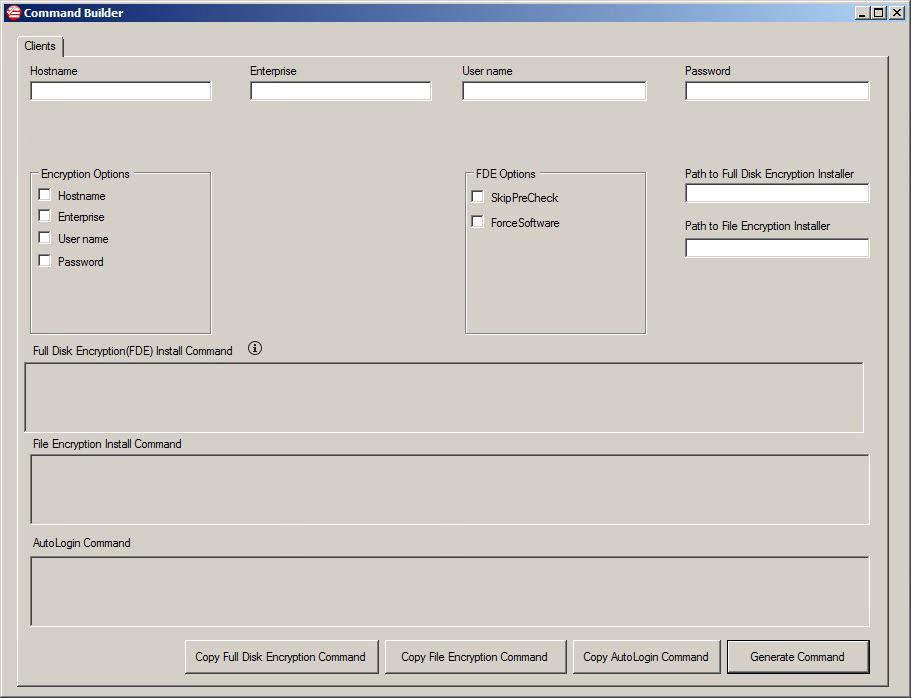Full Disk Encryption and File Encryption are compliant with automated software distribution tools, such as SMS, SCCM, Tivoli, GPO, and LANDesk. Use the Command Builder to generate scripts used to install PolicyServer and Endpoint Encryption agents.
If you intend to use the Command Builder, ensure that your environment meets the agent installation prerequisites, including the automated deployment requirements. See Agent Installation Prerequisites.
Creating Agent Installation Scripts
The following information is required to generate a silent install script: PolicyServer host name or IP address, the Enterprise name, user name, password, and the path and version number of the endpoint client installer. The Command Builder is available in the Tools folder of the installation directory.
To run this tool, verify that PolicyServer or an Endpoint Encryption agent is installed on the same endpoint.