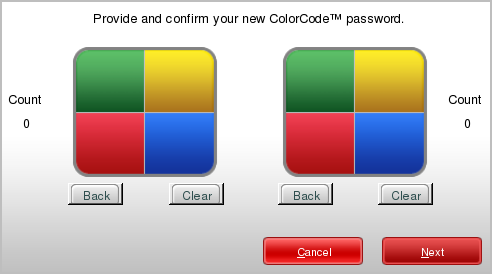The following procedure explains how to change the Endpoint Encryption user account password using the Full Disk Encryption preboot.
ColorCode
ColorCode™ is a unique authentication method designed for quick access and easy memorization. Rather than alphanumeric characters or symbols for the password, ColorCode authentication consists of a user-created color sequence (example: red, red, blue, yellow, blue, green).
Figure 2. ColorCode Authentication Screen
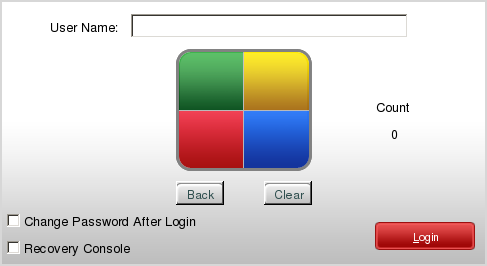
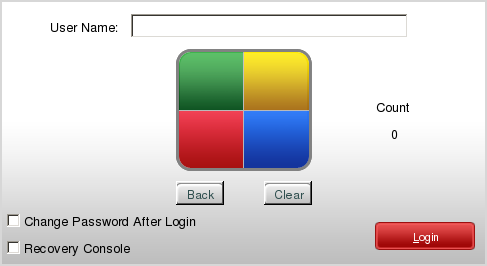
Creating a ColorCode Password
The total number of
steps in the ColorCode (count) is defined by PolicyServer. The default count is six.