When deploying Multi-Bridge mode or LACP-enabled
configurations on your Deep Discovery Web
Inspector appliance, the
appliance configures data ingress/egress using the eth4/eth5 (bypass card 1),
eth6/eth7 (bypass card 2) interfaces.
Deep Discovery Web
Inspector 4200 uses an external NIC
adapter (Silicom: Dual Port LAN Bypass Adapter (PE210G2BPI9) that is plugged into
the first Fiber NIC slot (labeled as 9 and 10 below) to support Bridge Mode and
bypass mode. To deploy Multi-Bridge or LACP-enabled deployments, you must plug a
second Dual Port LAN Bypass Adapter into your appliance using the second Fiber NIC
slot (marked as a red box below).
Use the following procedure to insert the second bypass adapter into the
4200 appliance.
Procedure
- Identify the location of the empty Fiber NIC slot (marked as a red box below)
using the following diagram:
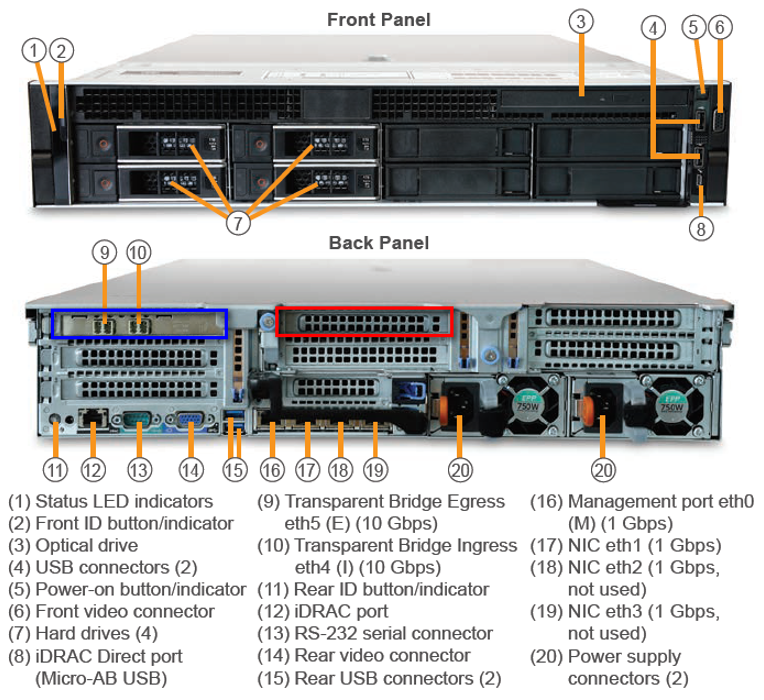
- Open the package and inspect the Silicom Dual Port LAN Bypass Adapter.The model and specification are at the following link: Silicom Dual Port LAN Bypass Adapter (PE210G2BPI9) specifications
P/N Description Notes PE210G2BPI9-SR-SD Dual Port Fiber (SR) 10 Gigabit Ethernet PCI Express Bypass Server Adapter X8 Gen 2, Based on Intel 82599ES, on board support for Fiber SR, RoHS compliant. - Add the Dual Port LAN Bypass Adapter using the Fiber NIC slot.
- Perform a system shut down by pressing the Deep Discovery Web
Inspector 4200 appliance's power
button.

- Disconnect the appliance from the power supplies.
- Open the appliance chassis and pull the PCIe adapter holder latch, then remove the filler bracket.
- Hold the adapter by its edges and align the adapter edge connector with the adapter connector on the riser. Insert the adapter edge connector firmly into the adapter connector until the adapter is fully seated. Then close the adapter retention latch.
- Fix the adapter holder latch into the appliance's chassis.
- Close the appliance chassis and power on the machine.
- Perform a system shut down by pressing the Deep Discovery Web
Inspector 4200 appliance's power
button.

