Procedure
- Open the Check Point SmartConsole and click the main menu icon (
 ).
). - Go to .The OPSEC Application Properties window appears.
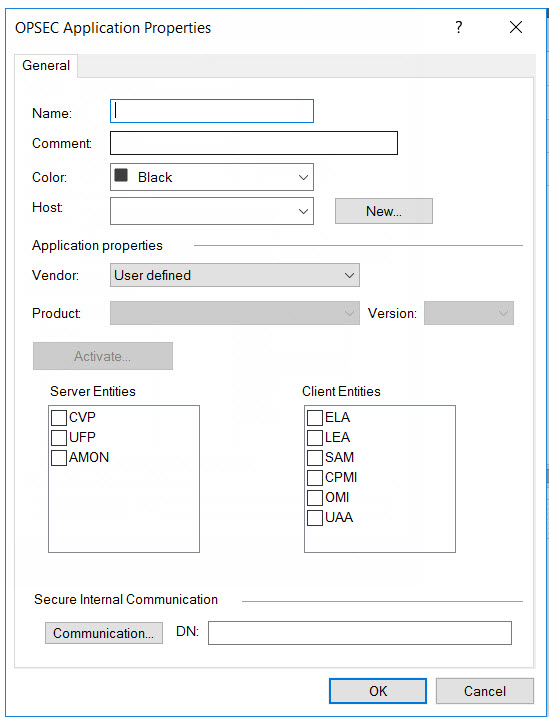
- Type a Name.

Note
-
Use this name as the OPSEC application name in Deep Discovery Email Inspector.
-
The application name must be less than 101 characters, start with an English alphabetical letter, and contain only English alphabetical letters, periods, underscores, or dashes.
-
- Select a Host.
- Under Client Entities, select SAM.
- Click Communication....The Communication window appears.
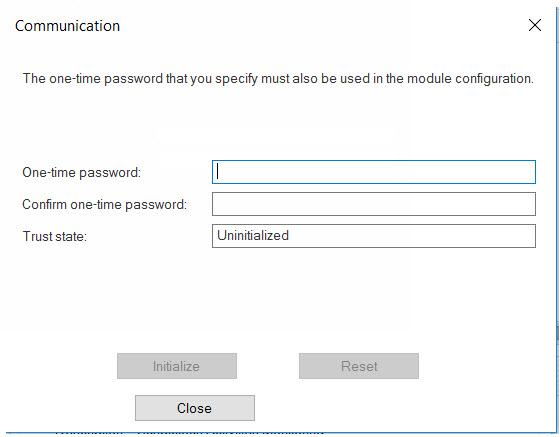
- Type a password in One-time password and type the same
password in Confirm one-time password.

Note
Use this password as the SIC one-time password in Deep Discovery Email Inspector.
Note
If the one-time password is reset on the Check Point appliance, the new one-time password must be different than the previous one-time password. - Click Initialize.The Trust state becomes Initialized but trust not established.
- Install the user definition.
- In the Check Point SmartConsole main
window, click
 and select
Install database....The Install database window appears.
and select
Install database....The Install database window appears. - Choose the installation components and then click
OK.The user definition starts installing.
- In the Check Point SmartConsole main
window, click

