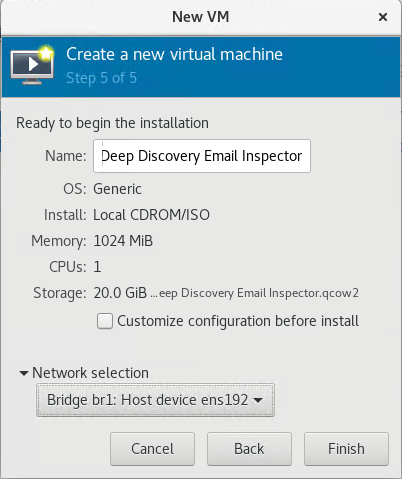This section shows you how to create a virtual machine using KVM on Centos 7.9.
Procedure
- On the KVM host, create a network bridge for virtual machine communication. Do the
following:
- Open the network file
/etc/sysconfig/network-scripts/ifcfg-ens192using a text editor and make the following edits:-
Comment out the line for BOOTPROTO
-
Add BRIDGE=br1
The following shows a file example.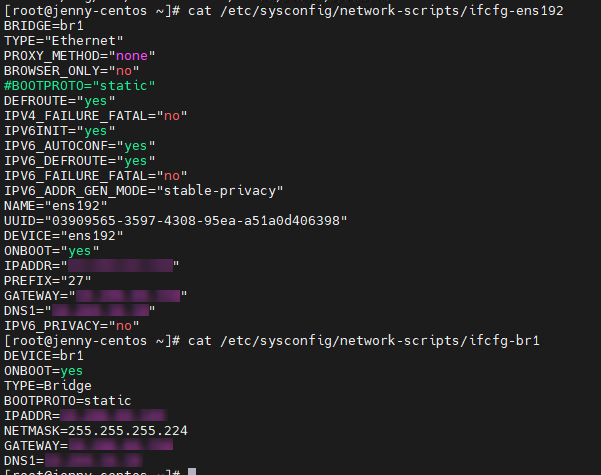
-
- Create a new network file
/etc/sysconfig/network-scripts/ifcfg-br1with the following content:DEVICE=br1 BOOTPROTO=static ONBOOT=yes TYPE=Bridge
- Restart the network service.
- Open the network file
- Open Virtual Host Manager and click .
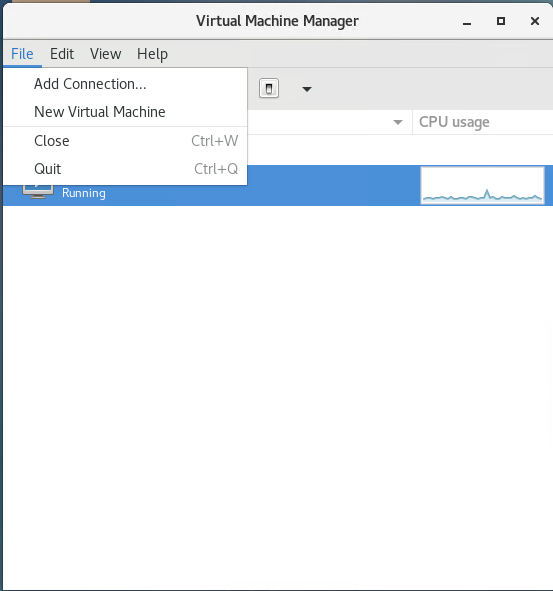
- On the New VM screen, select Local install media (ISO image or CDROM) and click Forward.
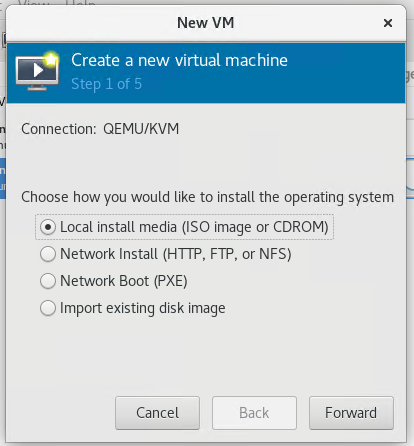
- Select Use ISO image and click Browse to select the Deep Discovery Email
Inspector installation ISO image; then, click Forward.
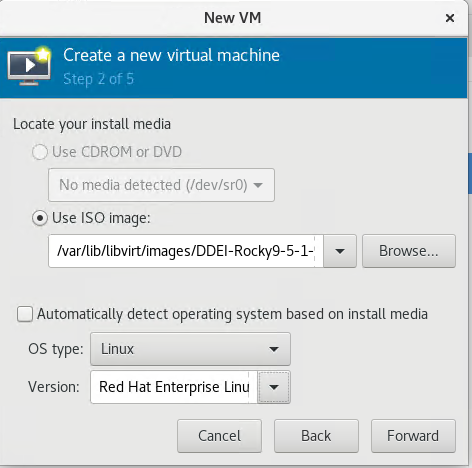
- Configure the memory and CPU resource settings for the virtual machine and click Forward.
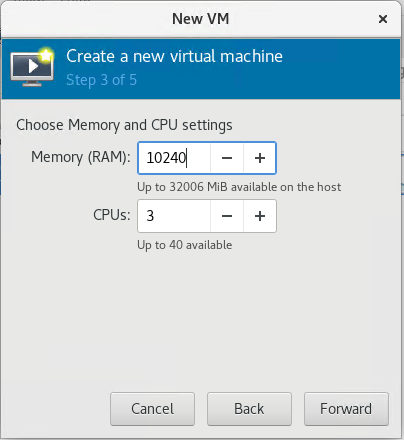
- Configure the storage setting and click Forward.
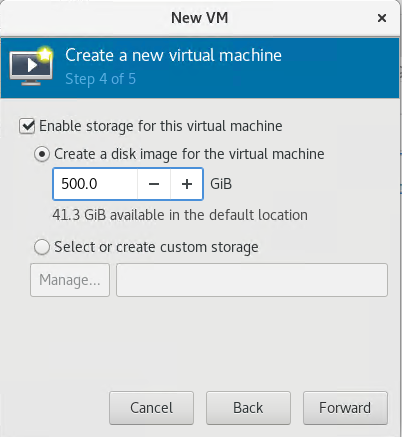
- Specify the name (for example, "Deep Discovery Email
Inspector") for the new virtual machine and select the network bridge you created; then, click
Finish.