An address group is a collection of user email addresses in your organization. Instead of creating policies to apply policy rules to each address individually, you can create an address group to apply policy rules to several email addresses at the same time.
- On the Policy List screen, create or edit a policy.
- Under Senders or Recipients, select Specify.
- From the Type drop-down list, select Address group.
-
Type a group name and press [Enter].
The system displays the search results in the drop-down list.
-
From the drop-down list, click Add.
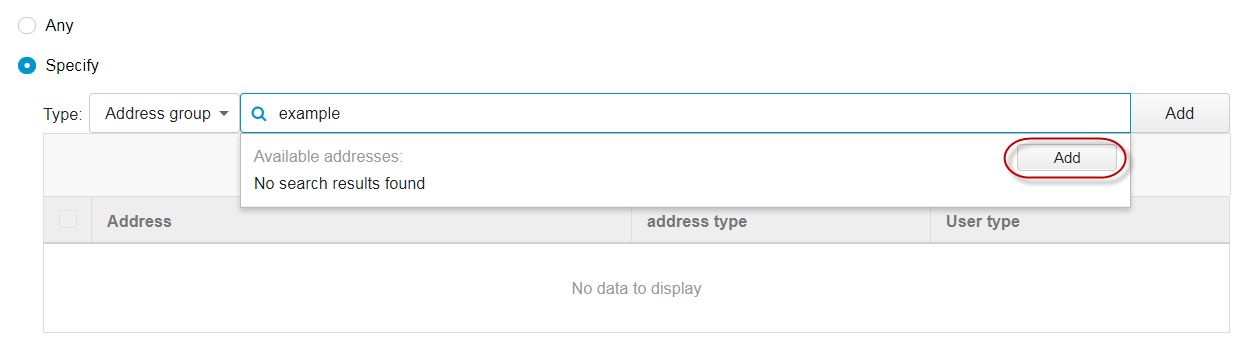
The Add Address Group screen appears.
- Type a group name.
-
Do one of the following:
-
Add an individual email address:
Type an email address and click Add.
Note:You can use the * wildcard character in email addresses. For example, *@domain.com.
-
Import a list of email addresses:
Note:Deep Discovery Email Inspector can import email addresses from a text file. Ensure that the text file contains only one email address per line. Optionally, use the * wildcard character to specify an email address. For example, *@domain.com.
-
Click Import.
-
Select a text file containing the list of email addresses.
-
Click OK.
-
The new entries display in the address list.
-
-
Click Save.
After adding an email address:
-
Select an email address and click Delete to remove the email address from the address group.
-
Click Export to save the email addresses in a text file.
-

