Purpose: Configure IPS profiles to bolster your gateway security by ensuring
that traffic allowed by the policy rules is further inspected for threats, exploits,
back-door programs, and other attacks as they pass through the device.
Location:
Policies > SECURITY PROFILES > Security Profiles > IPS
Procedure
- Optionally enable the security profile.
- Select the action.
-
Block
-
Monitor (default).
-
- Optionally enable advanced settings.The IPS Rules pane expands. By default, all rules are displayed and all rules are selected.
- Optional: If you enabled advanced settings, perform the desired action in the
IP Rules pane:
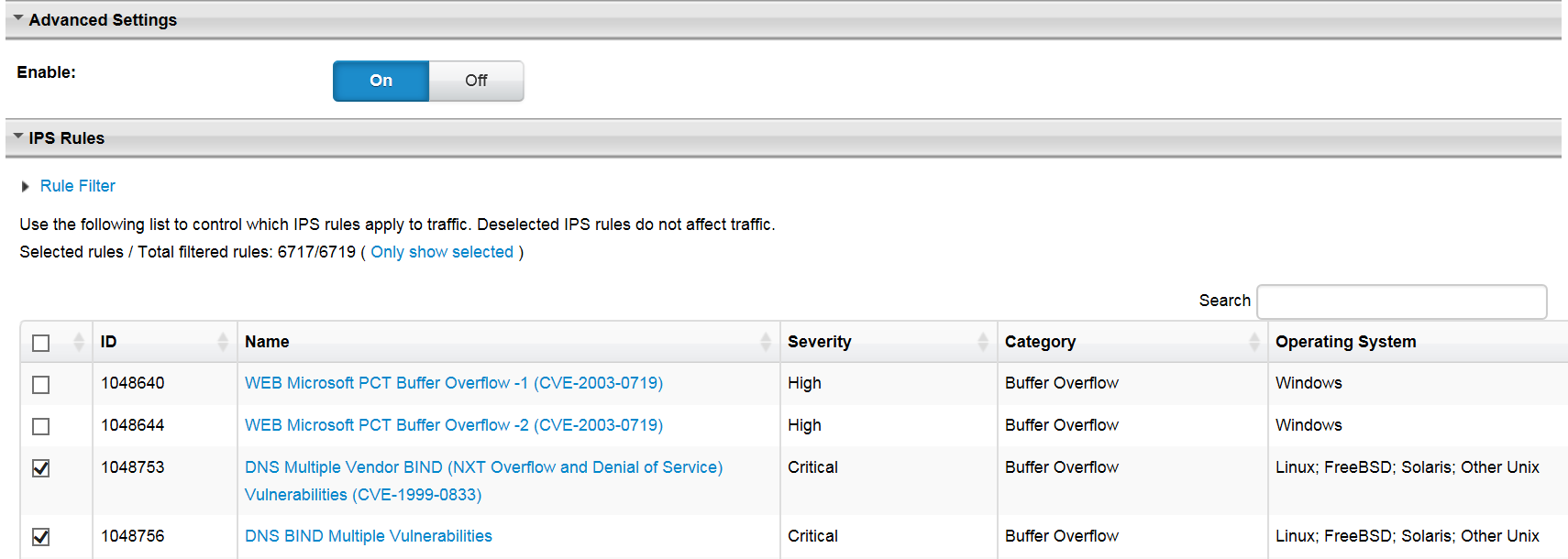
- Search for a sub-set of IPS rules.
- Select or unselect individual IPS rules to apply to traffic for this security profile. Deselected rules do not affect traffic.
- Click on Only show selected to display only the selected rules.
- Move from page to page by using the page selector on the bottom right-side of the IP Rules pane.
- Click on a IPS rule name to open the IPS Rule Information screen where you can view details about that rule.
- Click on Rule Filter to specify IPS filtering criteria.
- Optional: If you enabled advanced settings, click on Rule
Filter if you want to specify IPS filtering criteria.
- Select the minimum IPS severity level.See IPS Severity Levels.
- Select the date that the IPS rule was released.
- Select affected operating systems.
- Select the traffic categories.
- Perform the desired action:
-
Click on Filter to set the filter.The IPS rules list contains the chosen subset of rules that are applied to traffic for this security profile.
-
Click on Reset and then Filter if you want to filter traffic using the full default IPS rules list.
-
- Select the minimum IPS severity level.
- Click Save.

