Procedure
- Go to the Dashboard.
- To add a tab:
- Click the add icon (
 ).
).
- Type a name for the new tab.
- Click the add icon (
- To rename a tab:
- Hover over the tab name and click the down arrow.
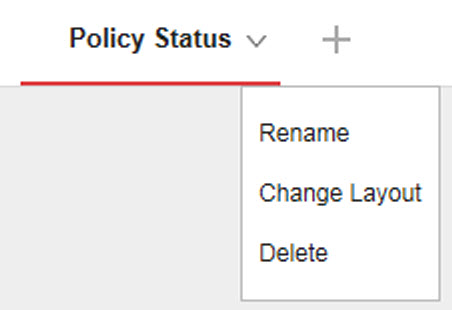
- Click Rename and type the new tab name.
- Hover over the tab name and click the down arrow.
- To change the layout of the widgets for a tab:
- Hover over the tab name and click the down arrow.
- Click Change Layout.
- Select the new layout from the screen that appears.
- Click Save.
- To delete a
tab:
- Hover over the tab name and click the down arrow.
- Click Delete and confirm.
- To play a tab slide show:
- Click the Settings button to the right of the
tab display.
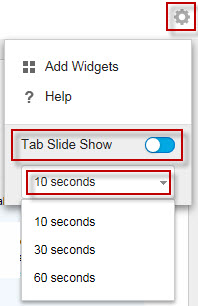
- Enable the Tab Slide Show control.
- Select the length of time each tab displays before switching to the next tab.
- Click the Settings button to the right of the
tab display.

