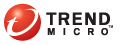
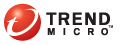
Security_Summary
The Summary screen appears when you open the Trend Micro Security Web console or click Summary in the main menu.
Refresh the screen periodically to get the latest information.
The Networked Computers section displays the following information:
The connection status of all Trend Micro Security clients with the Trend Micro Security server. Clicking a link opens the client tree where you can configure settings for the clients.
The number of detected security risks and Web threats
The number of computers with detected security risks and Web threats
The Update Status table contains information about Trend Micro Security components and the client program that protects Macintosh computers from security risks.
Update outdated components immediately. You can also upgrade clients to the latest program version or build if you recently upgraded the server. For client upgrade instructions, see Upgrading the Server and Clients.
To launch an update from the Summary screen:
Go to the Update Status for Networked Computers section and click the link under the Outdated column. The client tree opens, showing all the clients that require an update.
Select the clients that you want to update.
Click Tasks > Update. Clients that receive the notification start to update. On Macintosh computers, the Trend Micro Security icon on the menu bar indicates that the product is updating. Users cannot run any task from the console until the update is complete.
See also: