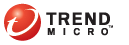
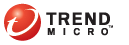
Enforcement Settings
Enforcement settings include the following:
Security assessment rules and actions on non-compliant endpoints
Actions on endpoints with unresolved threats
Administrator and endpoint user notifications
An endpoint’s security posture is established by assessing its compliance with security assessment rules. An endpoint that violates any of the rules is considered non-compliant. For each rule, you can configure the action to perform on non-compliant endpoints.
To configure security assessment rules and actions:
Security Enforcement > Settings > Actions tab
In the Security Assessment section, select the check box for the rule you wish to enable.
|
Rule |
Description and Steps |
|
Antivirus product scan |
Checks for the presence of antivirus software on the endpoint Steps:
An endpoint that does not have any of the products you selected or has a product that is not included in the list is considered non-compliant. On non-compliant endpoints, install any of the Trend Micro products included in the list. |
|
Antivirus version scan |
Checks the Virus Pattern for the products selected in "Antivirus product scan" Steps:
An endpoint that does not meet the requirement is considered non-compliant. |
|
Vulnerability scan |
Checks if the endpoint has the patches to the following security vulnerability types:
Steps:
An endpoint without patches to any of the selected vulnerabilities is considered non-compliant. |
|
Registry key scan |
Checks for missing or prohibited registry keys in the endpoint Steps:
An endpoint without the required registry keys or has the prohibited registry keys is considered non-compliant.
|
For each selected rule, select the action on non-compliant endpoints.
|
Actions on non-compliant endpoints |
|
Action |
Description |
|
Quarantine |
A quarantined endpoint will have limited or no access to the Internet and network resources. Threat Management Agent assesses the endpoint’s security posture regularly and notifies Threat Mitigator if compliance has been achieved. When an endpoint is finally compliant, Threat Mitigator notifies the enforcement device to release the endpoint from quarantine.
|
|
Log only |
When the action is "log only", a non-compliant endpoint will continue to have access to the Internet and network resources. |
Click Save.
After running Post-assessment Cleanup, an endpoint with unresolved threats continues to have access to the network and the Internet. Security enforcement adds another level of protection by quarantining the endpoint to prevent it from infecting other endpoints.
When all threats have been eliminated from the quarantined endpoint, manually release it from quarantine from the Threat Management screen. For details, see Threat Management.
To configure actions on endpoints with unresolved threats:
Security enforcement > Settings > Actions tab
In the Post-assessment Cleanup section, select the check boxes to quarantine endpoints if:
Post-assessment cleanup was unsuccessful
Post-assessment cleanup cannot find the reported threats
Click Save.
Notifications inform you and endpoint users about security assessment events that require your attention.
As an administrator, you receive notifications about non-compliant endpoints through email. The email contains information about the endpoint, the assessment rule the endpoint violated, and recommended actions. The messages in the email cannot be customized.
To receive an email about endpoints that have been quarantined for having unresolved threats, go to Mitigation Settings > Mitigation Tasks > Administrator Notifications.
Endpoint users receive notifications when the following events occur:
The endpoint has been quarantined for violating a security assessment rule or for having unresolved threats
The endpoint is released from quarantine
Notifications display in a popup window and in a web blocking page. The popup window informs users that the endpoint has been quarantined. The blocking page contains the reason for quarantine and recommended actions. You can customize the messages in the popup window and blocking page.
The blocking page will not display if no browser window is open at the time of quarantine. The page will display when the user opens a browser window.
To configure administrator and endpoint user notifications:
Security Enforcement > Settings > Notifications tab
In the Administrator Notifications section, choose to send an email when a non-compliant endpoint is detected.
Configure email notification settings from the Email Notifications screen. For details, see Email Notifications.
In the Endpoint User Notifications section, modify the content of the blocking page by performing the following steps:
Click Edit Template after Display a blocking page on quarantined endpoints.
In the first text box, type a general statement. You can leave this text box blank.
Type the message for each rule. You can include the following variables in the message:
|
Available variables for use in notifications |
|
Variable |
Description |
|
<%=ID%> |
Threat Management Agent's GUID |
|
<%=LAST_CONNECTED_TIME%> |
The last time Threat Management Agent sent a heartbeat message to Threat Mitigator |
|
<%=LAST_REPORTED_TIME%> |
Threat Management Agent's last assessment report time |
|
<%=IP%> |
The endpoint's IP address |
|
<%=MAC%> |
The endpoint's MAC address |
|
<%=HOSTNAME%> |
The endpoint's host name |
|
<%=USERNAME%> |
The user name used to log on to the endpoint |
|
<%=OS%> |
The endpoint's operating system |
|
<%=SERVER_IP%> |
Threat Mitigator’s IP address |
|
<%=SERVER_HOSTNAME%> |
Threat Mitigator’s host name |
|
<%=DATETIME%> |
The date and time the blocking page displayed |
|
<%=AV_PRODUCT%> |
Name of the antivirus product installed in the endpoint
|
|
<%=AV_PATTERN_VER%> |
The Virus Pattern version
|
|
<%=AV_LATEST_PATTERN_ |
The latest Virus Pattern version
|
|
<%=AV_BASELINE_PATTERN_VER%> |
The baseline Virus Pattern version
|
|
<%=VA_PATCH_REQUIRE%> |
A list of required patches missing in the endpoint
|
|
<%=REG_KEY_MISSING%> |
A list of required registry keys missing in the endpoint
|
|
<%=REG_KEY_EXIST%> |
A list of prohibited registry keys existing in the endpoint
|
In the Endpoint User Notifications section, select whether to display a popup window on quarantined endpoints.
Select the check box before An endpoint is quarantined.
To modify the message, click Edit Template, type a message in the text box, and click Save.
In the Endpoint User Notifications section, select whether to display a popup window when an endpoint is released from quarantine.
Select the check box before An endpoint is released from quarantine.
To modify the message, click Edit Template, type a message in the text box, and click Save.
Click Save.
See also: