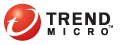
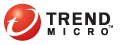
Packager Tool
Use the Packager tool to create a Microsoft Installer (MSI) package that can be used to install the Threat Management Agent to an endpoint. Launch the tool and create the package on any computer that can access the Threat Mitigator product console.
The tool prompts you to specify the Threat Mitigator IP address so the agent can identify its parent server. It also prompts you for the port number the agent will use to communicate with Threat Mitigator.
To create the agent package:
Mitigation Settings > Agent Settings > Agent Installation
Click the Download link next to Packager Tool.
Click Run twice to launch TMAgentInstallConfig.exe.
Click Extract to copy the files to a temporary folder in the computer. You can also click the button next to the text box to specify a different folder.
The tool’s user interface opens.
Packager tool
Check the folder to which the agent package will be created. To specify a different folder, click Browse.
Specify the IP address of the Threat Mitigator server to allow the agent to identify its parent server.
Type the agent port number. Ensure that you specify a port number that is currently not in use on target endpoints.
(Optional) Choose to hide the agent icon from view. Because Threat Management Agent can be installed silently and does not have settings that users can configure, you may want to enable this option to avoid receiving user inquiries regarding the agent and its functions.
Click OK. The agent package (PEAgent.msi) is created on the folder specified in step 4.
After creating the agent package, deploy it to endpoints:
From Trend Micro Endpoint Security Platform. For details, see Package Deployment Using Endpoint Security Platform.
Through Active Directory. For details, see Package Deployment Using Active Directory.
Through Microsoft SMS (or other software deployment applications). For details, see Package Deployment Using Microsoft SMS.
By creating a logon script that automatically installs the agent on endpoints that log on to a domain. For details, see Package Deployment Using Logon Script.
By copying the package to a shared folder accessible to users. For details, see Package Deployment Using a Shared Folder.
By launching the package directly on the target computer
See also: