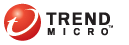
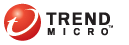
Administration > Firmware Update
Use this screen to update the firmware. Separate screens for firmware and component updates are provided to prevent unnecessary device restarts.
Download the program file from the Trend Micro Web site.
Extract the file to any folder on your computer.
Click Administration on the main menu. A drop down menu displays.
Click Firmware Update from the drop-down menu. The Threat Discovery Appliance Firmware Update displays.
Click Browse and go to the folder where you extracted the program file.
Click Upload Firmware. The Migration configuration option appears. Select this option to migrate the previous settings. If you do not select this option, the firmware uses the default settings.
Click Continue. Threat Discovery Appliance automatically updates and restarts the device.