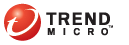
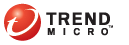
Devices > Policy
In the Device Management screen, select a group from the mobile device tree; then, click Policy. The Policy pop-up screen displays.
ClickFirewall Policy on the left menu. The following describes the fields in the Exception table.
Order: displays the priority of the exception. Click the up or down arrow to move the position of the rule. Trend Micro recommends that you place catch-all exceptions at the bottom of the list and granular exceptions at the top.
Name: displays the descriptive name of the exception.
Action: signifies whether Mobile Security will allow, block, or record a log for network traffic that matches the exception.
Protocol: displays the protocol type (such as UDP, TCP, or ICMP) of the network traffic to which this exception applies.
Port: displays the service port number of the network traffic to which this exception applies.
Direction: displays the direction of the network traffic to which the exception applies.
IP Address: displays the IP address, a range or IP addresses, or a subnet to which the exception applies.