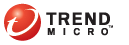
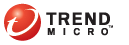
Devices > Policy
Create exceptions to add custom settings (or exceptions) in addition to the predefined firewall security level you selected. You can configure an exception to set actions for specific ports and IP addresses or subnet range. For example, you can configure an exception to allow network traffic on a specific port from a specific IP address to the mobile devices.
Mobile Security also comes with a set of default exceptions to cover common network applications such as Web browsing and file transfers.
In the Device Management screen, select a group from the mobile device tree; then, click Policy. The Policy pop-up screen displays.
ClickFirewall Policy on the left menu, then click Add underException.
Configure the fields in the configuration screen:
Name: type a descriptive name to identify the exception.
Action: select the action on network traffic that matches this exception. You can block or allow the traffic. Or set Mobile Security to create a log when such traffic is detected.
Direction: select whether to apply the firewall rule on inbound or outbound traffic on the mobile devices.
Protocol: select the protocol types (All, TCP/UDP, TCP, UDP, or ICMP) of the traffic.
Port(s): specify whether this exception rule will apply to all ports, a range of ports, or the specified port(s).
IP address(es): specify whether this exception will apply to all IP addresses, one specified IP addresses, a range of IP addresses, or a subnet.
Click Save to create the exception. Check that the new exception is added in the Exception table.