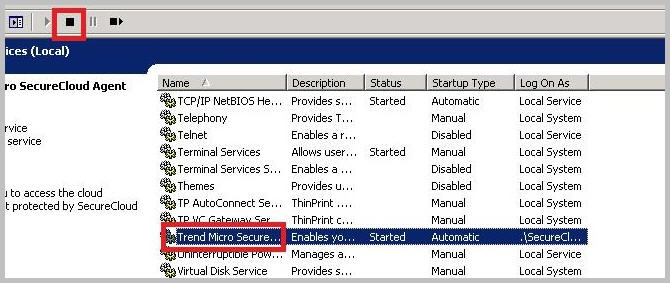|
|
|
ImportantThis feature also functions for previously encrypted device recognition, but when
moving or cloning to a legacy device, confirm that both images have already
registered with SecureCloud and that both
devices are encrypted. If the device has not been encrypted, SecureCloud will format the device and encrypt
it, erasing all data.
|