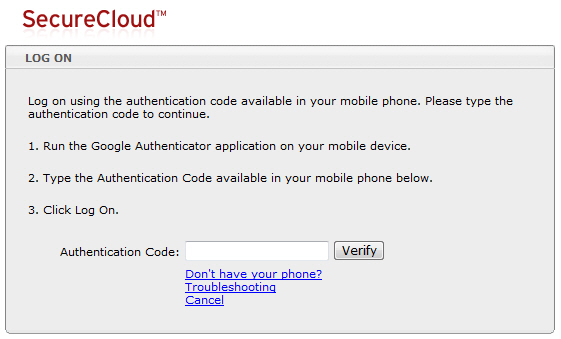|
|
|
NoteIf you subscribed to the SecureCloud Hosted Service via a Managed Service Provider (MSP) or other reseller,
you should log on to the SecureCloud
Web Console via the Licensing Management
Platform (LMP).
|
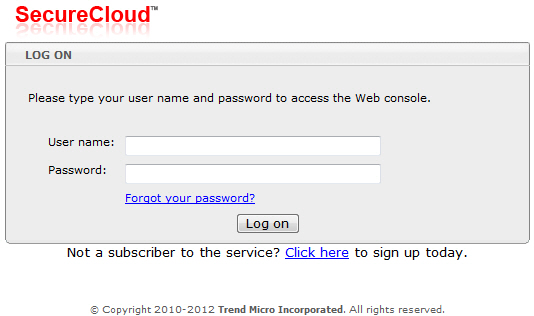
TipThese are the user name and password created during the SecureCloud
subscription process.
|