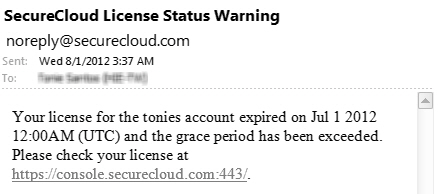A license comes with an activation code that you use
to activate a trial or full version of SecureCloud. The activation
code defines the following:
-
Number of devices that can be provisioned and encrypted
When
the licensed number of encrypted devices is reached, the SecureCloud
web console does not allow you to provision new disks. You can free
some keys by un-configuring or removing devices.
-
Maintenance expiration date and the grace period
After
the maintenance and grace periods have expired, the SecureCloud web
console does not allow administrators to provision new devices. However,
you can still maintain all provisioned drives.
The following table lists all possible license status and corresponding
icons:
 |
License is still valid.
|
 |
License has expired.
|
 |
License will soon expire.
|
SecureCloud sends a notification when the following license-related
events are triggered:
-
The number of concurrent keys is approaching the maximum
number of licensed keys
-
License (trial or full version) is about to expire
Here’s
a sample notification (license for full version will soon expire):
Use the Administration > Product
License page to supply the activation code necessary
to:
-
Activate the license for a new installation
-
Renew or update your license with more or less seats
-
Update your license from a trial license