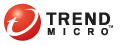
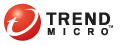
OfficeScan console > Manual Scan Results tab
The Manual Scan Results tab displays the result of the most recent Manual Scan. You can choose to view virus/malware or spyware/grayware scanning results.
Note: Closing the OfficeScan console removes the information displayed on this screen.
The upper half of the screen contains the scan summary and the lower half contains a table with detailed information about any security risk detected during scanning. Next to the table are the following buttons:
Clear list: Click this button to remove the information in the table.
Information: To learn more about the security risk, click the security risk name and then click this button.
The following buttons apply only to virus/malware scan result and if the scan action (configured by you or the OfficeScan administrator) is Pass. Pass means that OfficeScan detected the file but did not take any action. OfficeScan allows you to clean, delete or rename the file.
Clean: Click to clean the file. OfficeScan may not be able to automatically clean some files because the file may be encrypted, in a location that does not allow it to be cleaned, or is a Trojan or worm (see scan results for details).
Delete: Click to delete the file.
Rename: Click to change the extension of the file to .VIR, (or to .VI0, .VI1, and so on if there is more than one) to prevent yourself or other users from opening it accidentally.