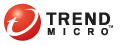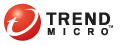|
Status |
User Action |
|
Pattern file has not updated for a while. |
Update components. If you have the privilege to update, right-click
the OfficeScan icon on the system tray and click "Update Now".
If you do not have the privilege, contact the OfficeScan administrator
for assistance in updating components. |
|
Real-time Scan Service has been disabled or is
not functional. |
Manually start the service.
Open
the Microsoft Management Console.
Click Windows Start
Menu > Settings >
Control Panel > Administrative
Tools > Services.
OR
Click Windows Start
Menu > Run. In the text box,
type the following: services.msc.
Select
OfficeScan NT RealTime Scan and
click Restart. |
|
Real-time Scan has been disabled. |
Contact the OfficeScan administrator for assistance in enabling Real-time
Scan. |
|
Real-time Scan has been disabled and client is
in roaming mode. |
Disable roaming mode first and then contact the OfficeScan administrator
for assistance in enabling Real-time Scan. |
|
A client is connected to the network but appears
offline. |
Update components by right-clicking the OfficeScan icon on the system
tray and selecting "Update Now". If update is successful, the
client can communicate with the server. If update is unsuccessful or if
you do not have the privilege to update components, contact the OfficeScan
administrator for assistance. |
|
Smart protection sources are unavailable. |
Report this issue to the OfficeScan administrator. |