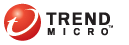
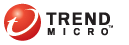
The OfficeScan system tray icon changes to reflect the status of your OfficeScan client. The following information displays when you point your cursor to the icon:
|
Scan Method |
Information Displayed |
| |
|
Online clients maintain a continuous connection with the OfficeScan server. The OfficeScan server can initiate tasks and deploy settings to these clients.
|
Icon |
Scan Method |
Description |
|
|
Conventional scan |
All components are up-to-date and services work properly. |
|
|
Conventional scan |
The pattern file has not been updated for a while. Real-time Scan is enabled. |
|
|
Conventional scan |
Real-time Scan is disabled. |
|
|
Conventional scan |
The pattern file has not been updated for a while. Real-time Scan is disabled. |
|
|
Conventional scan |
Real-time Scan Service was stopped. |
|
|
Conventional scan |
The pattern file has not been updated for a while. Real-time Scan Service was stopped. |
|
|
Smart scan |
The client can connect to a Smart Scan Server. All services work properly. |
|
|
Smart scan |
The client can connect to a Smart Scan Server. Real-time Scan is disabled. |
|
|
Smart scan |
The client can connect to a Smart Scan Server. Real-time Scan Service was stopped. |
|
|
Smart scan |
The client cannot connect to a Smart Scan Server. Real-time Scan is enabled. |
|
|
Smart scan |
The client cannot connect to a Smart Scan Server. Real-time Scan is disabled. |
|
|
Smart scan |
The client cannot connect to a Smart Scan Server. Real-time Scan Service was stopped. |
Offline clients are disconnected from the server. The OfficeScan server cannot manage these clients.
|
Icon |
Scan Method |
Description |
|
|
Conventional scan |
Real-time Scan is enabled. |
|
|
Conventional scan |
The pattern file has not been updated for a while. Real-time Scan is enabled. |
|
|
Conventional scan |
Real-time Scan is disabled. |
|
|
Conventional scan |
The pattern file has not been updated for a while. Real-time Scan is disabled. |
|
|
Conventional scan |
Real-time Scan Service was stopped. |
|
|
Conventional scan |
The pattern file has not been updated for a while. Real-time Scan Service was stopped. |
|
|
Smart scan |
The client can connect to a Smart Scan Server. Real-time Scan is enabled. |
|
|
Smart scan |
The client can connect to a Smart Scan Server. Real-time Scan is disabled. |
|
|
Smart scan |
The client can connect to a Smart Scan Server. Real-time Scan Service was stopped. |
|
|
Smart scan |
The client cannot connect to a Smart Scan Server. |
|
|
Smart scan |
The client cannot connect to a Smart Scan Server. Real-time Scan is disabled. |
|
|
Smart scan |
The client cannot connect to a Smart Scan Server. Real-time Scan Service was stopped. |
Roaming clients cannot update components from, nor send logs to, the OfficeScan server. The OfficeScan server also cannot initiate tasks and deploy client settings to roaming clients. Depending on various factors such as a client computer's location or network connection status, a roaming client may or may not be able to communicate with the OfficeScan server.
If you have the roaming privilege, you can enable roaming mode when OfficeScan server intervention (such as server-initiated scanning) prevents you from fulfilling a task, such as when doing a presentation. A roaming client with an Internet connection can still update components if configured to get updates from an Update Agent (an OfficeScan client designated as an update source) or the Trend Micro ActiveUpdate server.
|
Icon |
Scan Method |
Description |
|
|
Conventional scan |
Real-time Scan is enabled. |
|
|
Conventional scan |
The pattern file has not been updated for a while. Real-time Scan is enabled. |
|
|
Conventional scan |
Real-time Scan is disabled. |
|
|
Conventional scan |
The pattern file has not been updated for a while. Real-time Scan is disabled. |
|
|
Conventional scan |
Real-time Scan Service was stopped. |
|
|
Conventional scan |
The pattern file has not been updated for a while. Real-time Scan Service was stopped. |
|
|
Smart scan |
The client can connect to a Smart Scan Server. Real-time Scan is enabled. |
|
|
Smart scan |
The client can connect to a Smart Scan Server. Real-time Scan is disabled. |
|
|
Smart scan |
The client can connect to a Smart Scan Server. Real-time Scan Service was stopped. |
|
|
Smart scan |
The client cannot connect to a Smart Scan Server. |
|
|
Smart scan |
The client cannot connect to a Smart Scan Server. Real-time Scan is disabled. |
|
|
Smart scan |
The client cannot connect to a Smart Scan Server. Real-time Scan Service was stopped. |