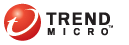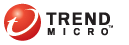|
Status |
User Action |
|
Pattern file has not updated for a while. |
Update components. If you have the privilege to update, right-click
the OfficeScan icon on the system tray and click "Update Now".
If you do not have the privilege, contact your OfficeScan administrator
for assistance in updating components. |
|
Real-time Scan service has been stopped. |
Manually start the service.
Open
the Microsoft Management Console.
Click Windows Start
Menu > Settings >
Control Panel > Administrative
Tools > Services.
OR
Click Windows Start
Menu > Run. In the text box,
type the following: services.msc.
Select
OfficeScanNT RealTime Scan and
click Restart. |
|
Real-time Scan has been disabled. |
Contact your OfficeScan administrator for assistance in enabling Real-time
Scan. |
|
Real-time Scan has been disabled and client is
in roaming mode. |
Disable roaming mode first and then contact your OfficeScan administrator
for assistance in enabling Real-time Scan. |
|
A client within the corporate network is disconnected
from the server. |
Update components by right-clicking the OfficeScan icon on the system
tray and selecting "Update Now". If update is successful, the
client can communicate with the server. If update is unsuccessful or if
you do not have the privilege to update components, contact your OfficeScan
administrator for assistance. |
|
A client cannot connect to a Smart Scan Server. |
Contact your OfficeScan administrator for help in restoring the connection. |