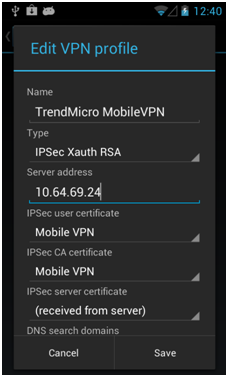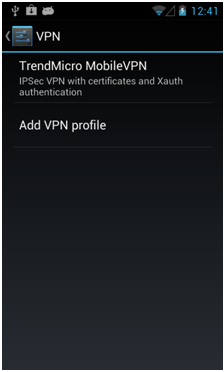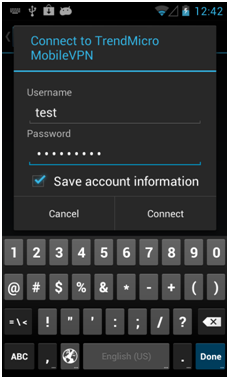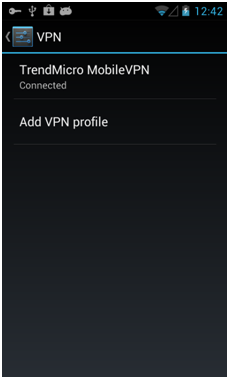|
|
|
NoteUnlike Apple devices, Android devices do not support VPN On Demand.
|
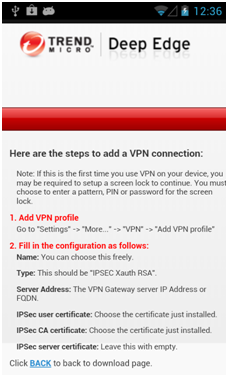
| Name | Specify a name. |
| Type | Type IPSEC Xauth RSA |
| Server Address | specify the VPN gateway server IP address or FQDN |
| IPsec User Certificate | Select the previously installed certificate. For more information, see: Accessing Mobile VPN for Android Devices |
| IPsec CA Certificate | Select the previously installed certificate. |
| IPsec Server Certificate | Leave blank. |