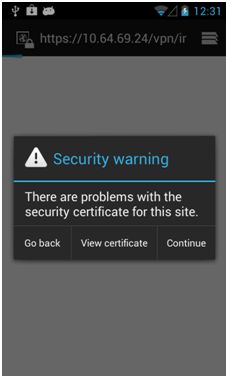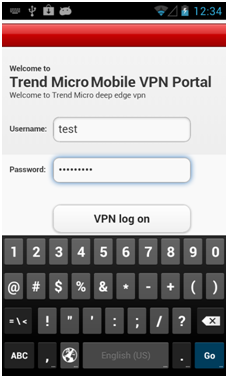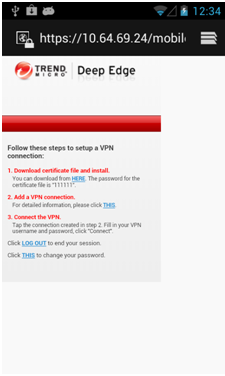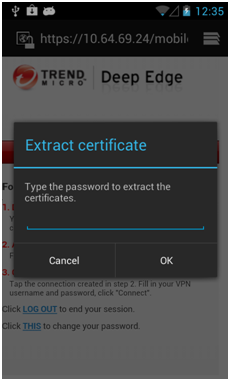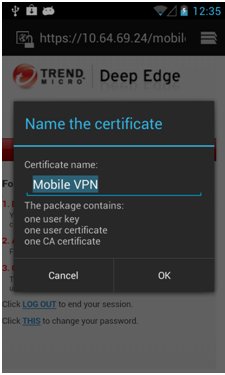Procedure
- Access the Deep Edge VPN portal
pointing your browser to: https://<appliance_IP
address>.
A security warning appears.
Accessing the Mobile VPN Portal
- Acknowledge the warning and click Continue.
The
Welcome to Trend Micro Mobile VPN Portal page appears.
Trend Micro Mobile VPN Login
- Specify a valid user name and password, and then press VPN log
on.
- Tap the HERE link to download certificates.
An
Extract certificate window appears.
- Type 111111 to extract the certificates. then tap
OK.
- Specify the default certificate name or rename it, and press
OK.
The certificate file downloads.
- Return to the Setup Options screen.
What to do next
Tap
LOG OUT to log out or tap
THIS to
add a VPN connection. For more information, see
Adding a Mobile VPN Connection for Android Devices