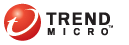
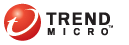
t_test_url_filtering
Trend Micro recommends using the default settings to test URL filtering.
Open the Deep Edge console and go to Policies > Rules.
Click the Add New link to add a new policy rule.
Type a Name. If needed, type an optional Description.
Click Action tab.
Select Allow with inspection in the Action drop-down list.
Click the Profile tab.
Select Add New… from URL Filtering Profile drop-down list.
Click the Add New icon and type a Name for the new URL Filtering rule.
Expand the Communications and Search category from the list of URL Filtering categories.
Click All to select all items in the Communications and Search category.
Click OK.
Select the URL Filtering rule you just created from URL Filtering Profile drop-down list in the Profile tab.
Select Follow profile from URL Filtering Action/Behavior column drop-down list. Click OK.
From the Rules page, check the new URL Filtering rule check box, and then click the Apply link at the top of the page.
Open your browser and attempt to access http://www.google.com
Flush your browser URL cache and attempt to access http://www.google.com again.
If the test is successful, your browser displays a Security Event notification. It does not display the Google website.
See also: