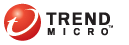
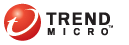
t_install_sslvpn_client
For Windows user, SSL VPN client installation package can be downloaded from https://<Deep Edge server IP address>/vpnclient.html.
For Linux or Mac user, the latest installation package can be downloaded from http://openvpn.net, but SSL VPN configuration files can be obtained from https://<Deep Edge server IP address>/vpnclient.html.
Access https://<Deep Edge server IP address>/vpnclient.html with your browser,
Click Installation package with configuration files to download the sslvpnclient.zip file.
Extract the sslvpnclient.zip file to a local folder, and browse to the unzipped folder to install the SSL VPN client:
For Windows 7 (or above) and Vista users, right-click the install.bat file and select Run as administrator.
For all other Windows users, double-click the install.bat file.
After the installation finishes successfully, access the SSL VPN client from the Windows Start menu:
For Windows 7 (or above) and Vista users, right-click the OpenVPN GUI icon and select the Run as administrator option.
For other Windows users, click the OpenVPN GUI icon.
Access https://<Deep Edge server IP address>/vpnclient.html with your browser.
Click Configuration package for Windows OS to download the sslvpnconfig.zip file.
Extract the sslvpnconfig.zip file to a local folder, and browse to the unzipped folder to install the SSL VPN configuration file:
For Windows 7 (or above) and Vista users, right-click the install.bat file and select the Run as administrator option.
For other Windows user, just double-click the install.bat file.
After the installation finishes successfully, access the SSL VPN client from the Windows Start menu:
For Windows 7 (or above) and Vista users, right-click the OpenVPN GUI icon and select the Run as administrator option.
For other Windows users, click the OpenVPN GUI icon.
Access https://<Deep Edge server IP address>/vpnclient.html with your browser.
Click Configuration package for Linux and MacOS to download the sslvpnlinuxconfig.tgz file.
Extract the sslvpnlinuxconfig.tgz file to a local folder, and copy the ca.crt and openvpn.ovpn files to the OpenVPN configuration folder.
The the client machine will dial into Deep Edge. For problems, check Troubleshooting SSL VPN.
See also: