|
|
|
|
Columns
|
Preselected
|
|---|---|
|
Status
|
X
|
|
Timestamp
|
X
|
|
Source Host
|
X
|
|
Destination Host
|
X
|
|
Interested Host
|
X
|
|
Peer Host
|
|
|
Sender
|
|
|
Recipients
|
|
|
Email Subject
|
|
|
User Account
|
|
|
Threat
Description
|
X
|
|
Detection Name
|
X
|
|
Threat (Virtual
Analyzer)
|
|
|
Reference
|
|
|
Detection Type
|
|
|
Protocol
|
X
|
|
Transport Layer Security
(TLS)
|
|
|
Detection Severity
|
X
|
|
Attack Phase
|
X
|
|
Direction
|
|
|
Notable Object
|
X
|
NoteThe default Timestamp and Threat
Description columns cannot be removed.
The default Details column
cannot not be removed and does not appear in the Customize
Columns option.
|
NoteAfter marking all displayed detections as resolved, detections can only
be individually marked as unresolved.
|
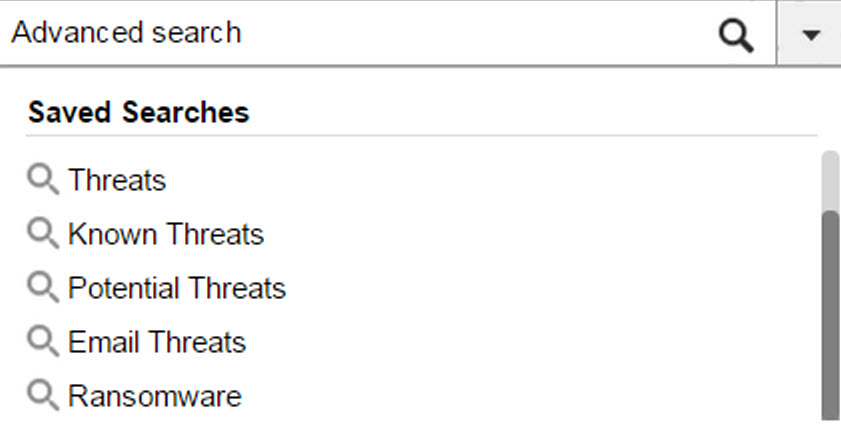
|
Name
|
Filter Options
|
|---|---|
|
Threats
|
Detection type options include the following:
|
|
Known Threats
|
File Detection Types: Known Malware
|
|
Potential Threats
|
|
|
Email Threats
|
Protocol options include the following:
|
|
Ransomware
|
Detection name options include the following:
|